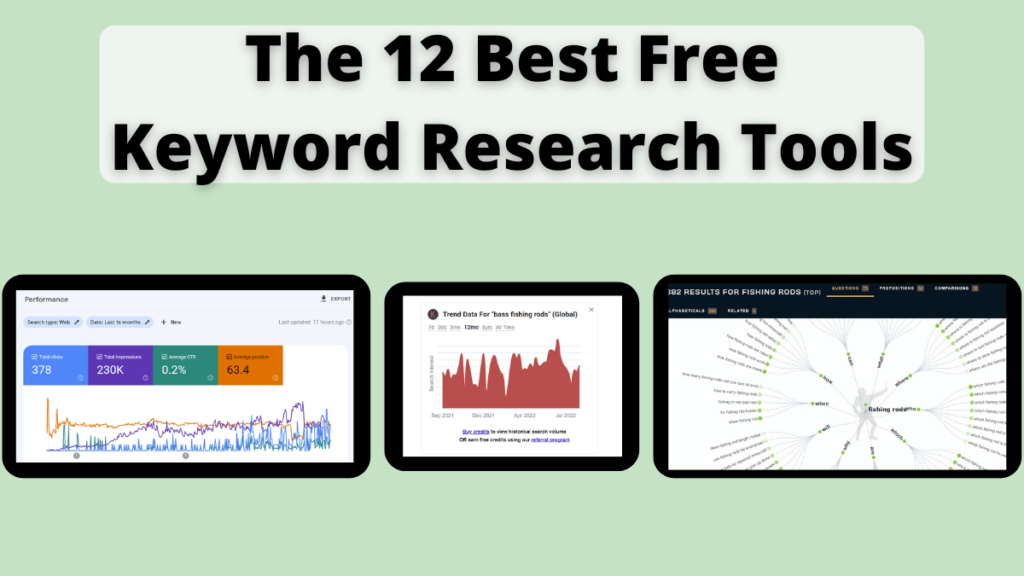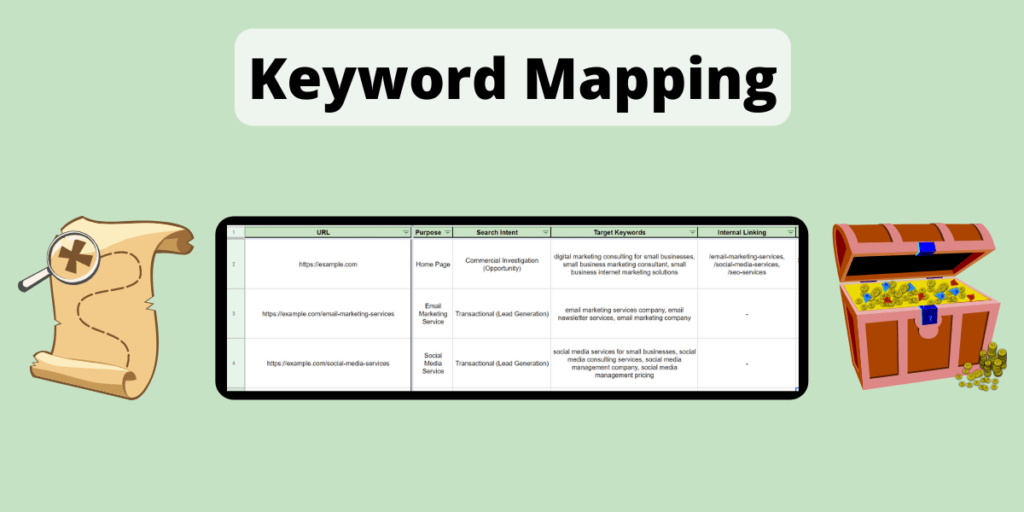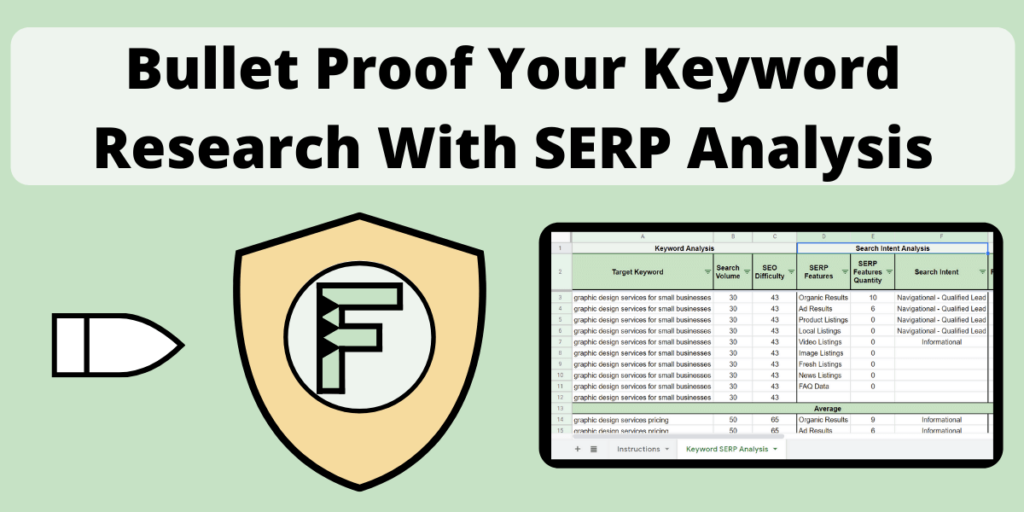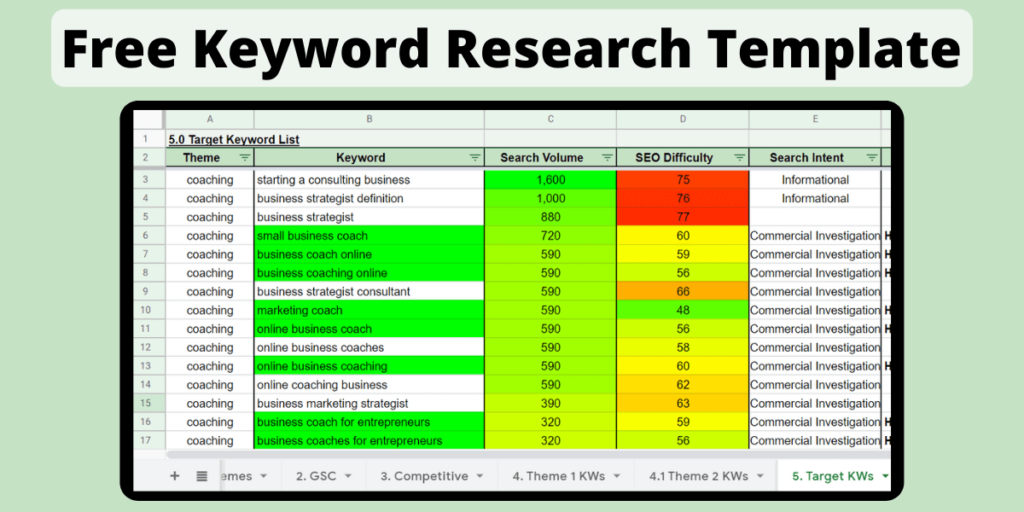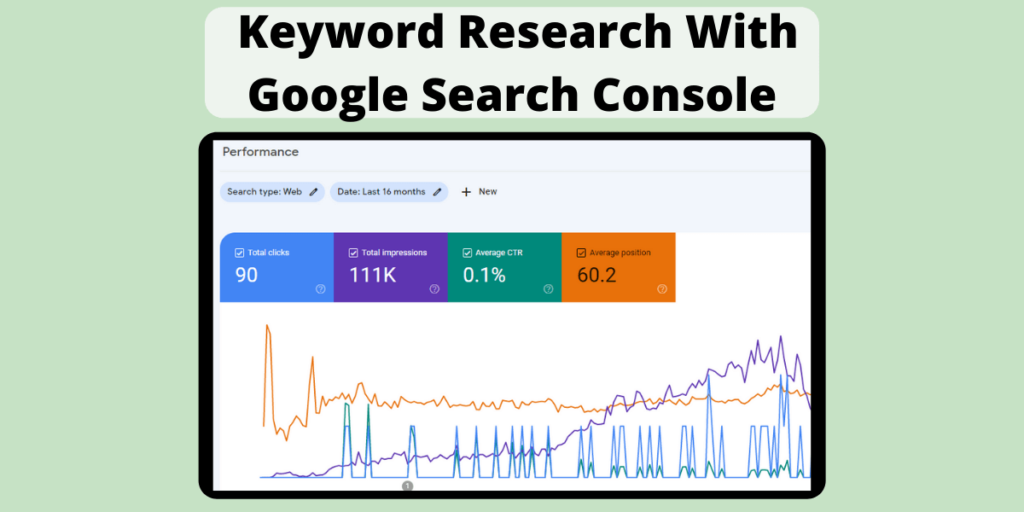Using keyword research tools to conduct keyword research for your website is a must.
Keyword research tools will help you discover the keywords your site is already ranking for, will provide you with new keyword ideas, and will help you find keywords from your competitors.
In this post, I will show you the 12 best free keyword research tools for doing keyword research for your website. These are the exact tools that I use for my site.
The best part about these tools is that they are easy to use, and won’t take a single penny out of your pocket.
What is the Best Free Keyword Research Tool?
The best free keyword research tool is Google.
The reason is simple: the goal of keyword research is to find the keywords and topics that your target audience is searching for on Google.
What better place to find these keywords and topics, than on Google?
Google will allow you to discover many related keywords, starting from just a single seed keyword.
Type your seed keyword into Google’s search bar, and look at the auto-suggested keywords that are provided in the drop down menu.
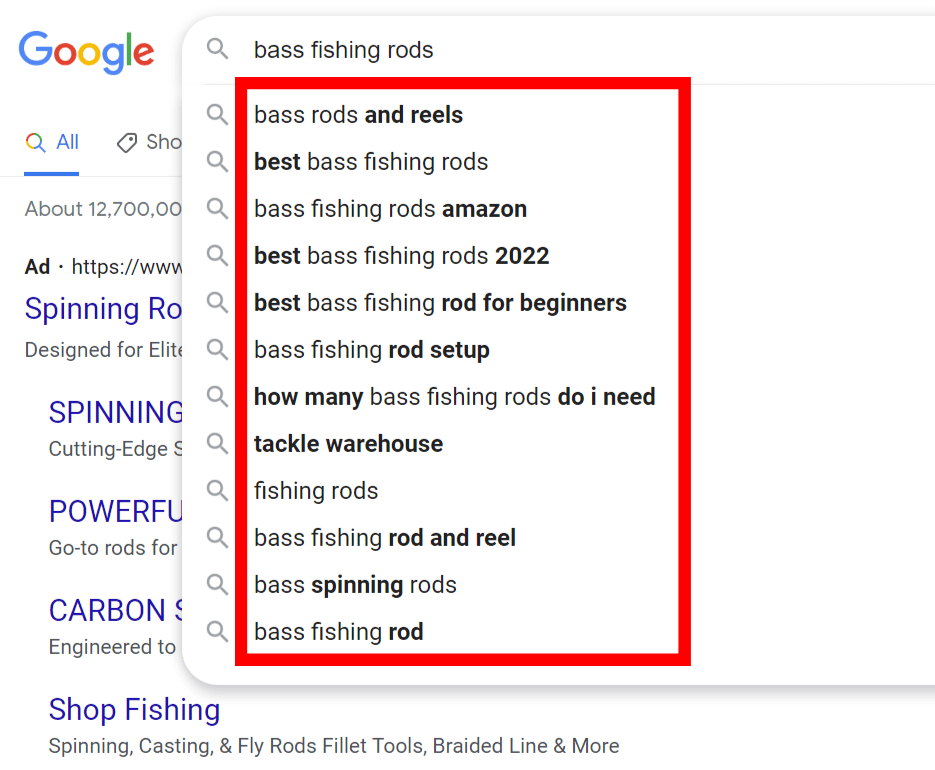
These suggested keywords are related to your seed keyword, and other users are also searching for them.
Google is telling you that these keywords may also be important to your target audience.
You can also use Google’s related keywords at the bottom of the search engine results page (SERP).
Scroll to the bottom, and you will find other related keywords.
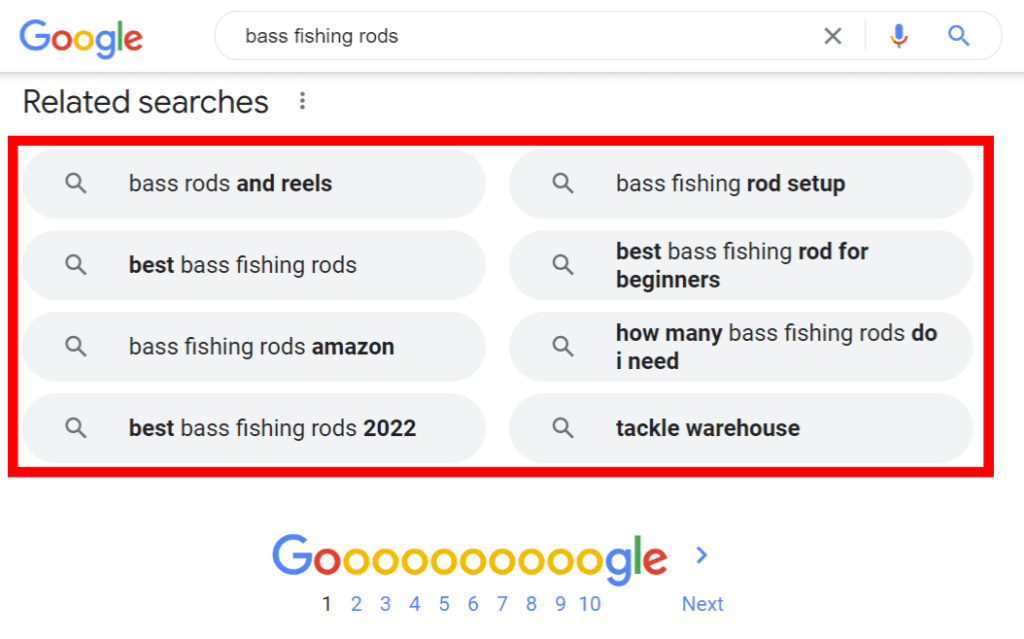
Both Google’s auto-suggest and related keywords are enough to provide you with a handful of relevant keyword ideas for your website.
You can use these Google features for all seed keywords and variations of keywords that you can think of for your website. This can help you discover hundreds of relevant keyword ideas.
If you want to explore these Google features even further, check out my guide on how you can use Google and other free platforms to do keyword research.
To help you maximize the efficiency of these Google features, I’ve put together a list of the 12 best free keyword research tools. These are my favorite keyword research tools and the ones that I use for my website.
I will go through each of these tools and show you how you can use them to do free and efficient keyword research for your site.
If you want to learn about these 12 free keyword research tools through video format, check out my YouTube video below:
If you prefer the written format, let’s continue on with the post.
The 12 Best Free Keyword Research Tools
All 12 of these tools are completely free, and most of them you can use alongside Google, which will help you find:
- Tons of new relevant keywords.
- The keywords that you are currently ranking for.
- The keywords your competitor’s are ranking for, and you should be targeting as well.
The 3 elements above will help you keep a balanced approach to your keyword research.
This will help provide you with a content plan to drive more visibility from your target audience, and increase your rankings in Google.
Each of the free keyword research tools that we are going to cover can be used individually, as well in combination with one another. This will help you cover off all 3 of the elements discussed above.
Here are the tools we are going to cover:
- Google Search Console.
- Ahrefs Webmaster Tools.
- Keyword Surfer SEO Extension.
- Keywords Everywhere.
- Keyword Tool.
- Google Trends.
- SEO Minion.
- Answer The Public.
- Moz Keyword Explorer.
- Similar Sites.
- SEO Review Tools Search Volume Checker.
- SEO Review Tools Keyword Difficulty Checker.
Google Search Console
Google Search Console is a free tool from Google that allows you to monitor your site’s performance in Google Search.
In the context of keyword research, Google Search Console’s search performance report will be your go to tool for finding:
- The keywords your site is already ranking for.
- New keyword ideas and topics.
Google Search Console is great for finding low hanging fruit keywords from the keywords that you are already ranking for.
These keywords are called low hanging fruit because if you are already ranking high enough for them, optimizing a bit more for these keywords can cause big increases in organic search traffic.
To use Google Search Console for keyword research, navigate to the Performance report in the left hand navigation menu.
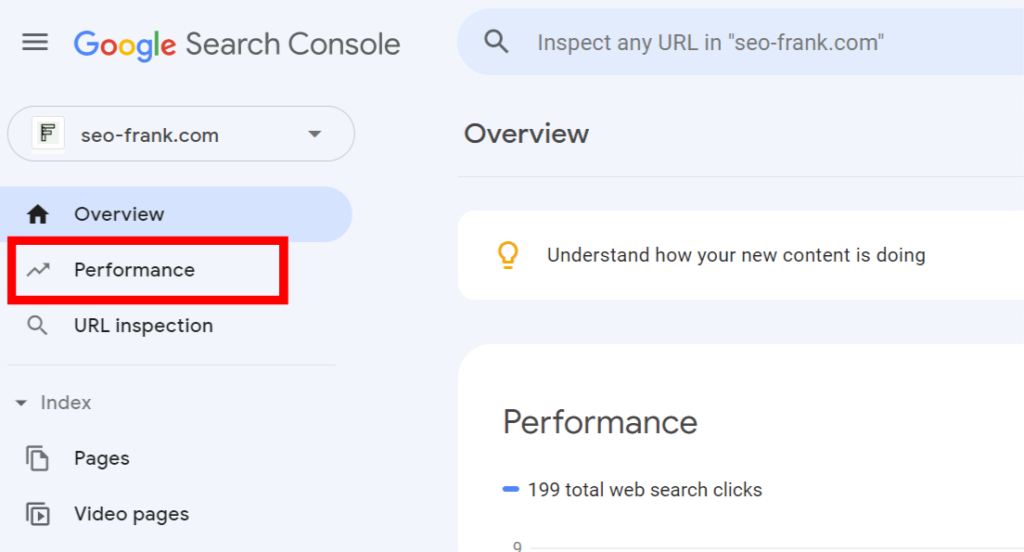
Change the date range to the Last 16 months to get a good recent overview of your site’s organic search performance. Click on the Average CTR and Average position boxes to add them to the report.
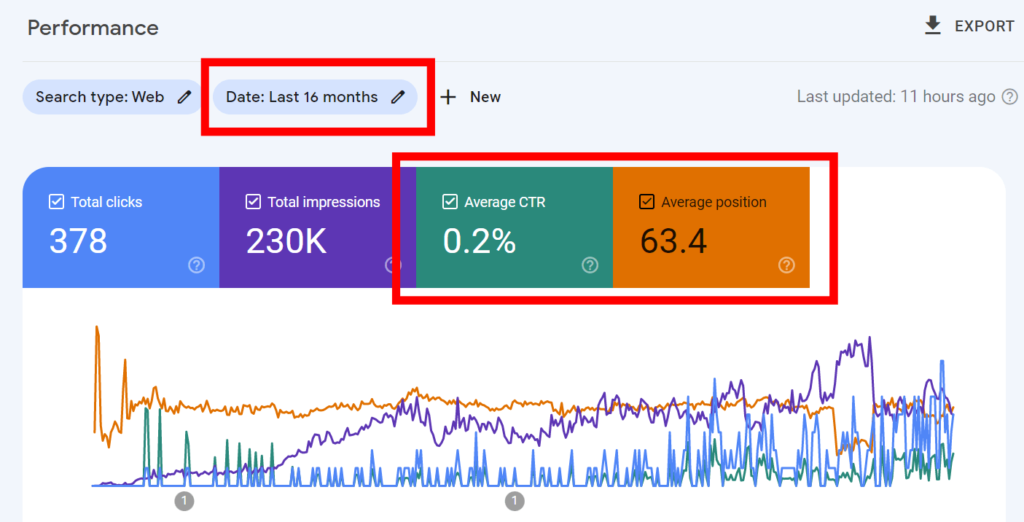
Scroll down to the table below the graph, and by default, the Queries report will be displayed.
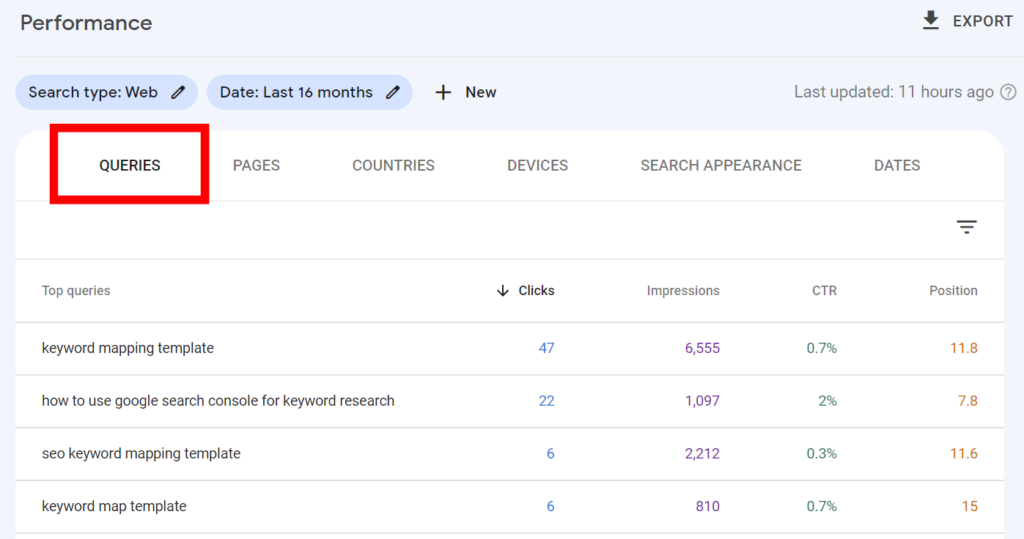
These are the keywords that your site is currently ranking for in Google.
From this list of keywords, you are going to want to find:
- Keywords you are ranking for on the first page of Google, and that you should continue to optimize for.
- Your low hanging fruit keywords: keywords that you are ranking for on the second page of Google that need a bit of a boost to get on to the first page.
- New keyword opportunities: keywords that you aren’t ranking very highly for (think position 30 or higher). If these keywords are relevant enough, you can use them as target keywords for future pages on your site.
I’m not going to cover how to do the above items in detail, because this could be a blog post in itself.
In fact, I have completed a blog post on how to use Google Search Console for keyword research. Check out this post to learn how you can use the queries report in Google Search Console to find these keywords for your site.
Ahrefs Webmaster Tools
Ahrefs Webmaster Tools is a free online tool from Ahrefs that you can use to perform technical, on-page, and off-page checks on your site.
Think of it as Google Search Console for your site, with additional features.
It is a powerful tool, and I recommend that everyone set it up for their website.
It is great for keyword research, which is what we are going to focus on today.
Once you have set-up Ahrefs Webmaster tools for your site, click on the Organic keywords report in the left hand navigation menu.
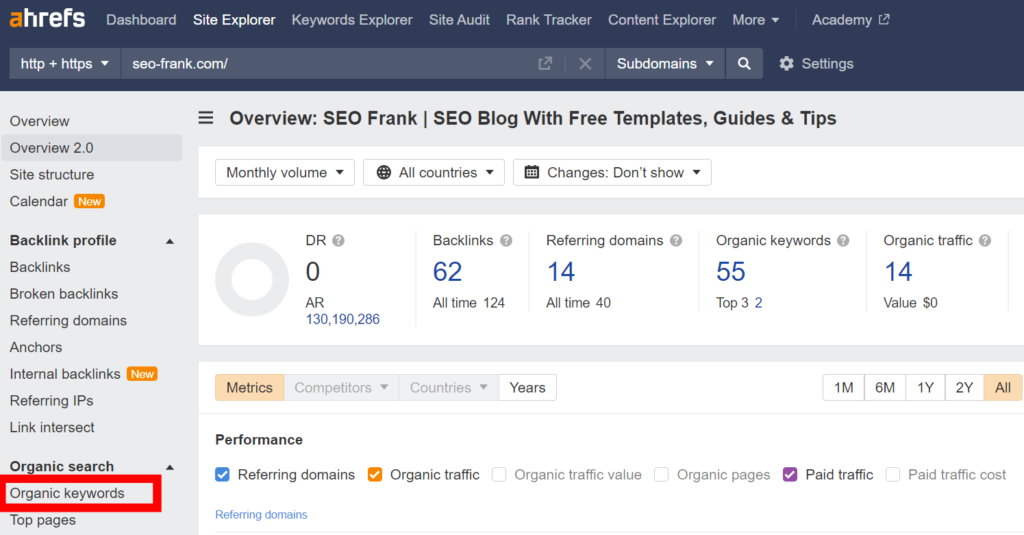
This report will show you the keywords that your site is currently ranking for on Google, in the default region of the US.
This is similar to Google Search Console’s queries report we just talked about, however, there are some additional features you can use with this report that you couldn’t in Search Console.
Ahrefs Webmaster tools will also show you the search volumes, keyword difficulties and estimated traffic for each keyword in your list.
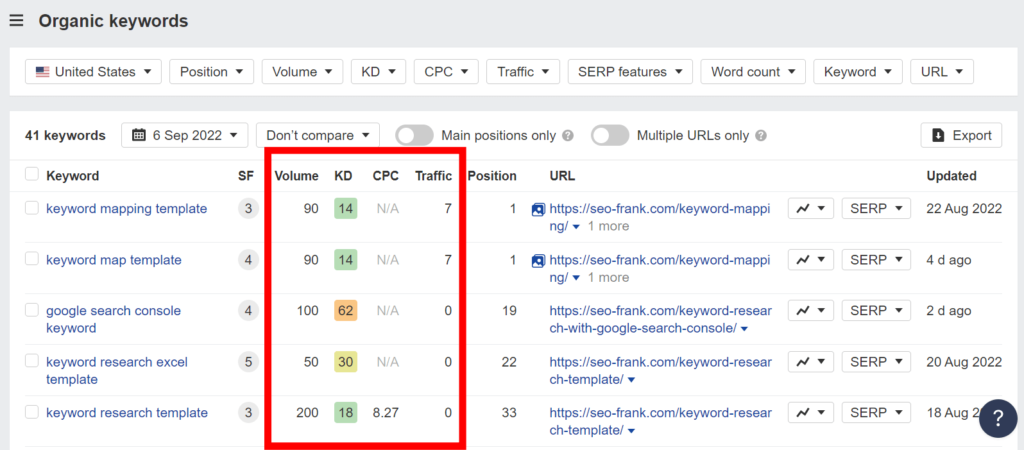
To find the keywords you rank for on the first page of Google, click the Position filter and enter 1 to 10 in the input boxes, then hit apply.
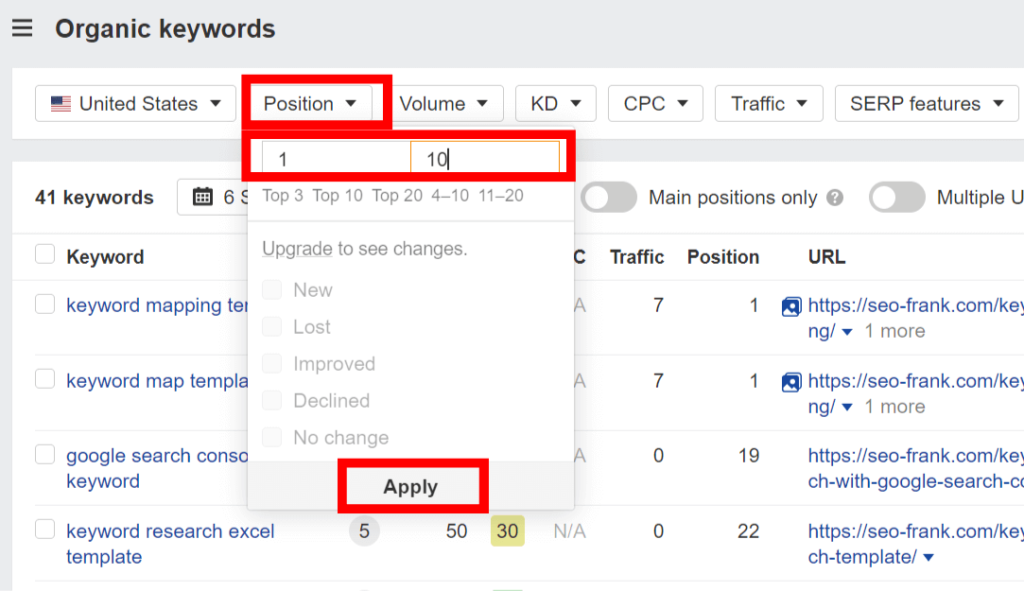
This will show you the keywords that you are ranking for on the first page of Google that you should continue to optimize for.
To find your low hanging fruit keywords, enter 11 to 20, or 11 to 30 in the position filter box. This will show you the keywords you rank for on the second, or third page of Google.
With a bit more on-page optimizations for these keywords, you can boost your rankings for them on to the first page of Google.
These optimizations mainly include adding more relevant sections of content to your page related to these keywords or topics. This will help increase your relevance for these keywords, which will boost your rankings in Google for these keywords.
To find your new keyword opportunities, enter 30 to 100 in the position filter box.
These will be the keywords that you aren’t ranking highly for, but Google still sees your site as being relevant for these terms.
Therefore, these can be great keywords for creating future content for your site, as long as they are relevant enough to do so.
What’s great about Ahrefs Webmaster Tools is that you can also use the Volume, KD, or Traffic filters to filter the list even further. This can help you prioritize the keywords in your list using these metrics, which can be useful if you have a long list.
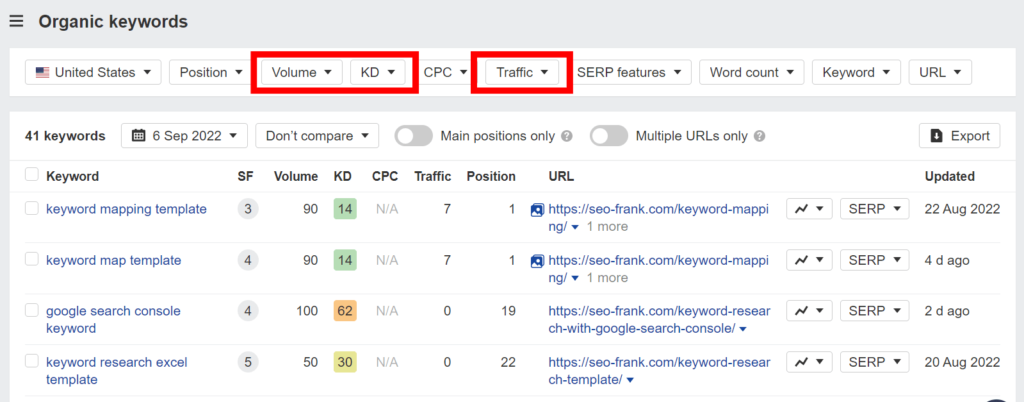
Use these filters to quickly find keywords that are below a certain difficulty (think low competition keywords), or keywords that have some minimum amount of search volume, or traffic.
Keyword Surfer SEO Extension
Surfer SEO’s free Chrome extension called Keyword Surfer is a keyword research tool that can be used alongside Google, to help you find similar keywords for your site.
Once you download and activate the extension, enter a relevant seed keyword for your site into Google.
The tool will show you the average search volume per month, along with the cost per click (CPC) for the keyword that you entered.
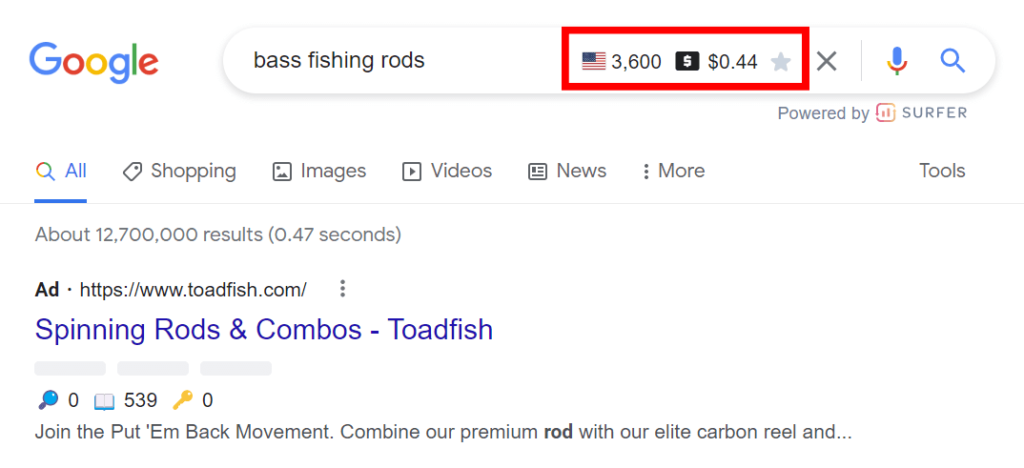
If your target audience is restricted to a certain country, you can change the country that the tool reports the metrics for directly in the tool interface located on the right hand side of the Google SERP.
Keyword surfer will also show you keywords similar to the keyword you entered, along with their search volumes.
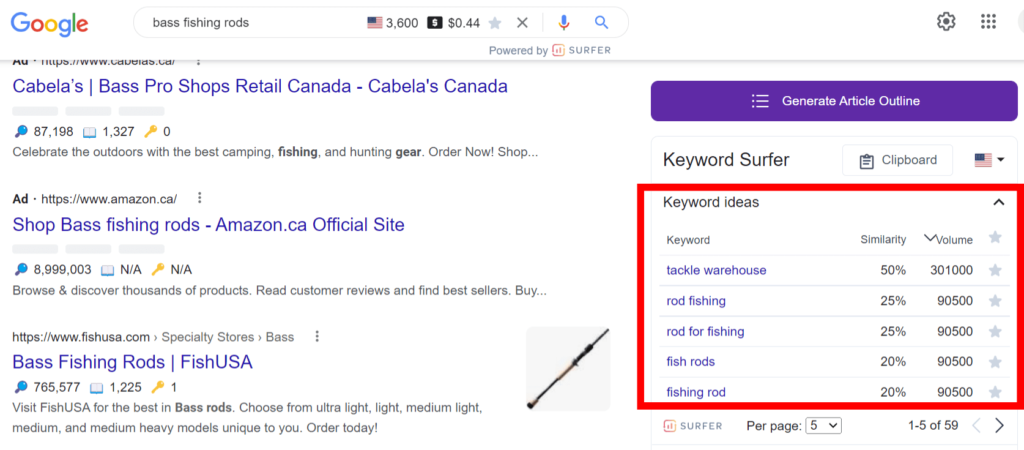
By scrolling through the keyword list, you can select the keywords relevant to your site, and save them to a clipboard.
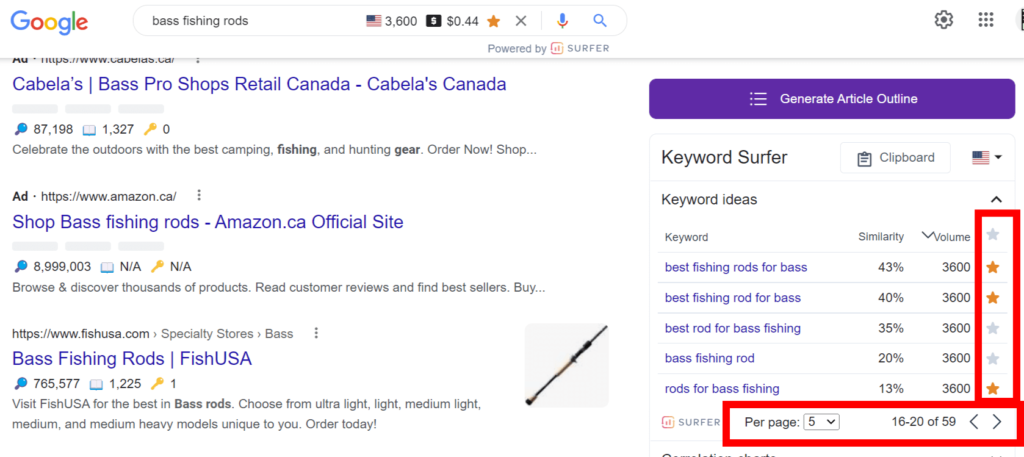
Using Keyword Surfer alongside Google’s autosuggest and related keywords can help you find and save lots of relevant keywords directly to your clipboard.
Once you are done, you can export your clipboard into a CSV file.
Add these keywords into a master keyword list that I recommend keeping in either an Excel or Google Sheets file.
If your looking for a way to keep all your keywords in once place, check out my free keyword research template.
Keywords Everywhere
Keywords Everywhere is another browser extension that you can use with either Chrome or Firefox.
Similar to Keyword Surfer, you can use this extension alongside Google in order to do keyword research.
The Keywords Everywhere interface will appear on the right hand side of the Google SERP.
The tool will show you trend data for the keyword you entered over various periods of time.
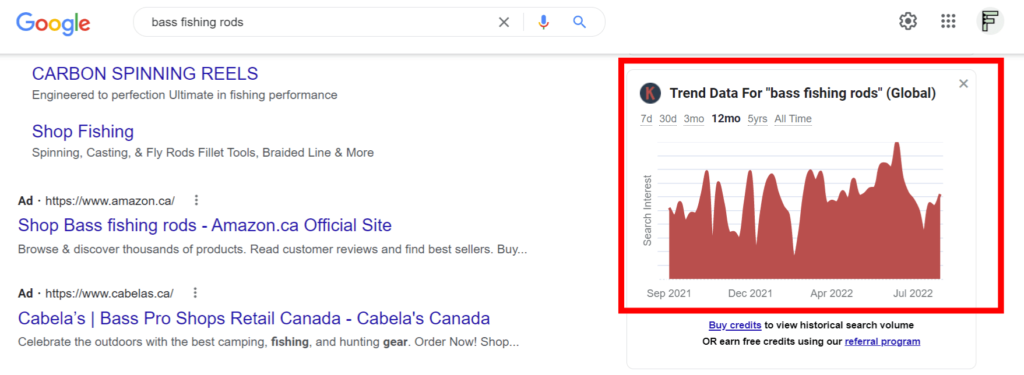
Use the trend data to find out if the popularity of your keyword is rising or falling over time.
The tool will also show you related, people also search for, and long-tailed keywords that are all related to the keyword you entered into Google.
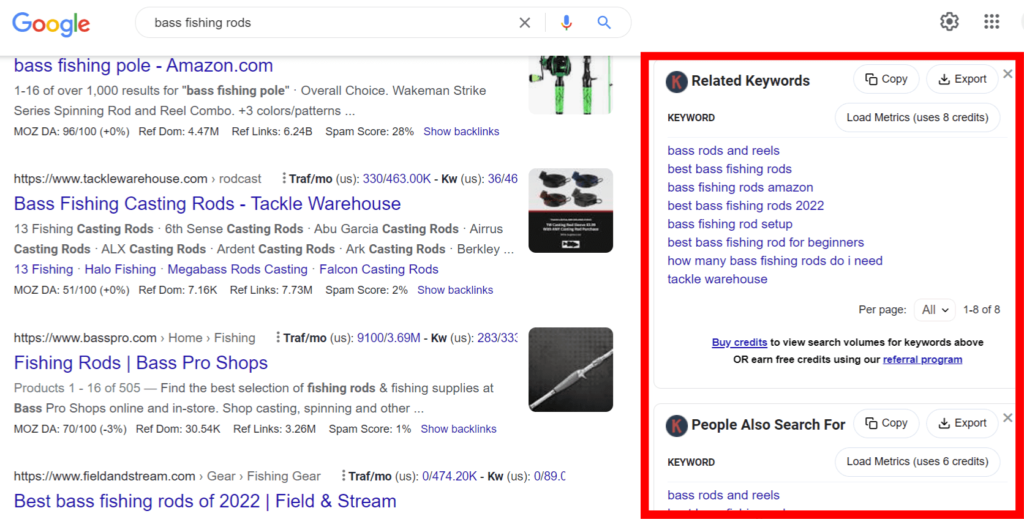
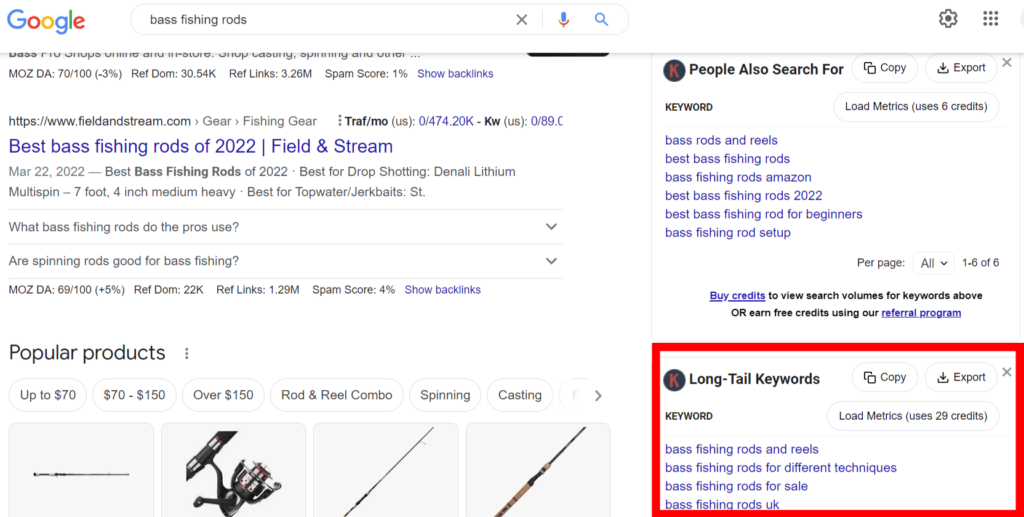
The tool won’t show you the keyword search volumes, as this requires upgrading to the paid version.
No need to worry about the search volumes for right now. Later on in the post, I will show you some tools you can use to obtain the search volumes of your keyword lists in bulk.
The long-tailed keywords from Keywords Everywhere are usually great keywords, as they are generally less competitive.
Use the tool to save any relevant keywords that you find in each of the sections.
You can either copy or export any of the keyword lists from Keywords Everywhere by using the copy/export buttons in the tool.
Keyword Tool
Keyword Tool is a web based keyword research tool that is great for generating hundreds, or even thousands of keywords.
The tool can be used for keyword research for Google, YouTube, Amazon, various app stores, social media hashtags, or even Pinterest.
Since we are focusing on keyword research for Google, we will only be looking at the Google feature of this tool.
The tool will mine keywords from the selected platform, pulling keywords from their auto-suggest features.
Type a seed keyword into the tool, make sure you select your country, and then hit the search icon.
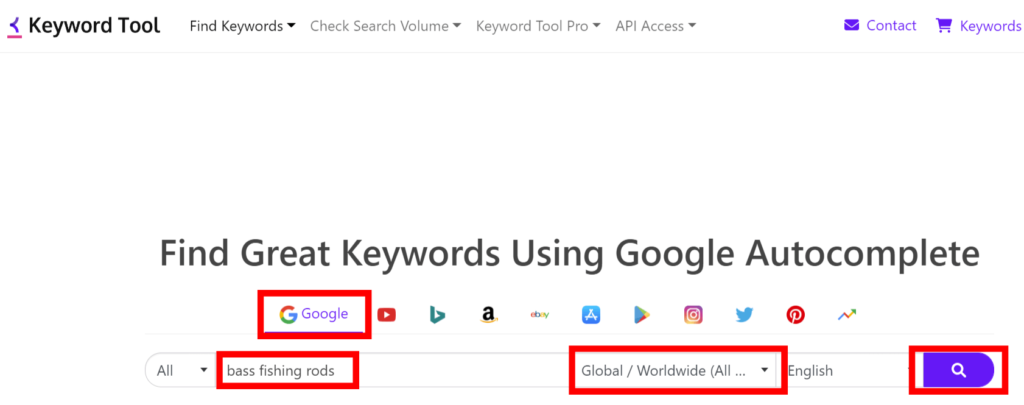
Since we are doing keyword research for Google, leave the tool on the default selection of the Google icon.
The tool will then show you a list of suggested keywords, keyword questions, and keyword prepositions, which you can see by switching through the various tabs in the tool.

If you scroll down, you can select relevant keywords from each list.
Once you have a built a big enough keyword list from your seed keyword, you can choose to copy the keywords, or export them to an Excel/Google Sheets file.
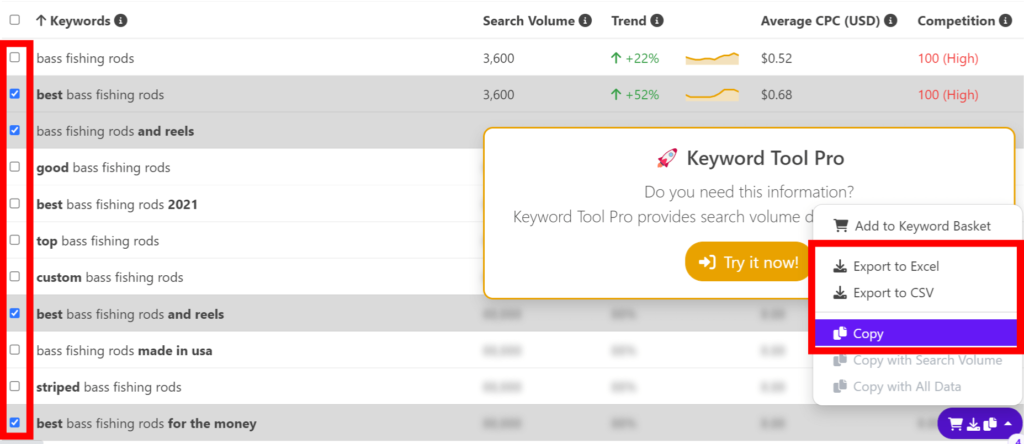
Once again, this tool won’t show you the keyword search volumes, but as mentioned, we will cover how to obtain your keyword search volumes later in the post.
Google Trends
Google Trends is a free online tool from Google which will show you how keywords are trending over time in:
- Google Search
- Google Image Search
- Google News Search
- Google Shopping
- YouTube
It can also help you drill down where a particular keyword is most popular based on geographic location.
The tool will show you the relative popularity of your keyword over time, which is great for finding out if the keywords or topics for your site are rising or falling in popularity.
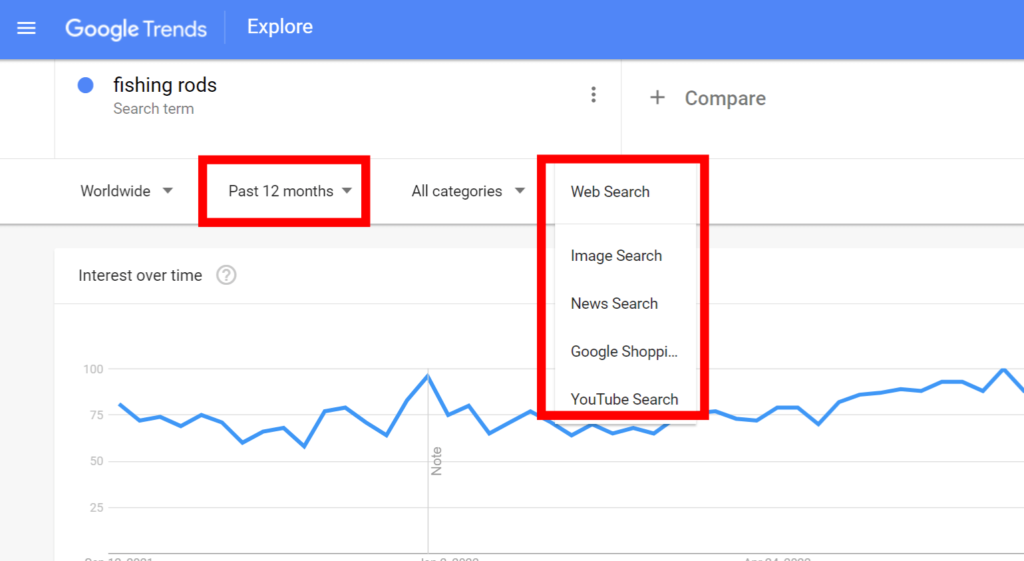
Select the Past 12 months to see how a keyword is trending recently. You can also select the Past 5 years to help give you some additional context to the trend.
Scroll down to find out how the keyword is trending by geographical location, or region, which can be important if your site is limited by location.
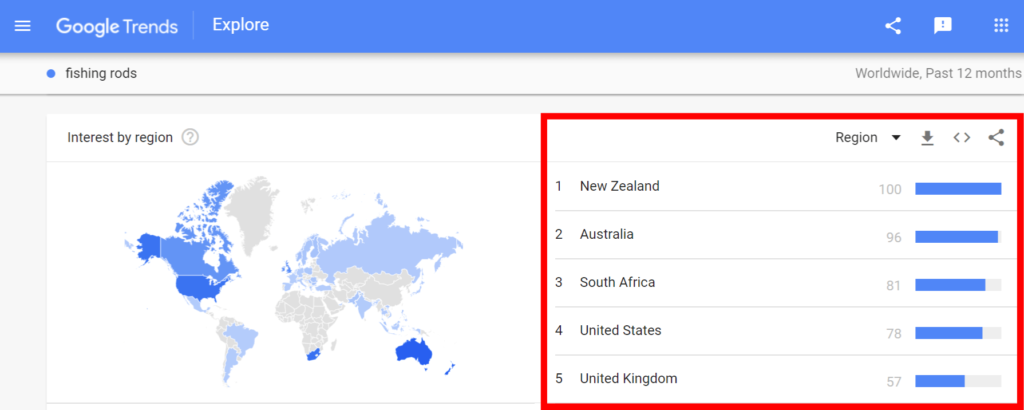
Where Google Trends really excels in keyword research are the related topics and related queries sections at the bottom.
These topics and keywords can be great ideas to add to your keyword list, if they happen to be relevant enough.
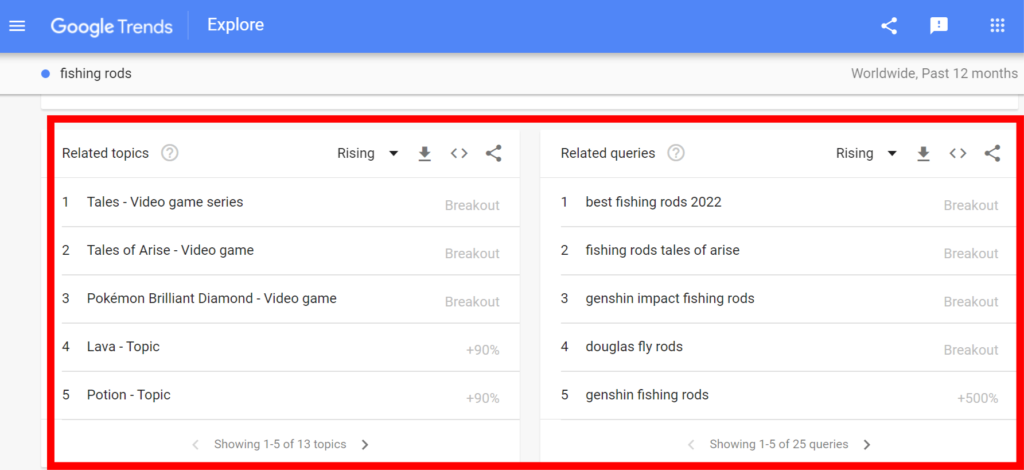
Keep in mind that for any related topics that you find, you will always have to relate them back into specific keywords, or queries.
Check out my guide on how to do keyword research with Google trends if you want to learn more about this free keyword research tool.
SEO Minion
SEO Minion is another Chrome/Firefox browser extension.
Where this tool particularly excels with regards to keyword research is its ability to mine the people also ask (PAA) section in the Google SERPs.
In the tool interface, which appears on the right side of your Google SERP, you can select one of the PAA sections from the dropdown menu.
This will enable you to mine various levels of the PAA section for the keyword that you entered into Google.
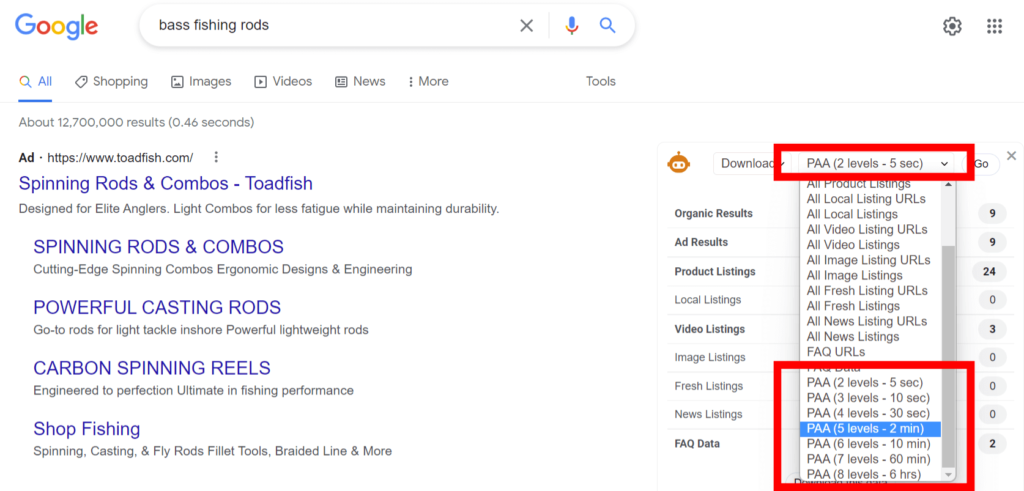
Wondering what I mean by levels?
When you click on the dropdown button on any one of the questions in Google’s PAA section, Google will provide you with additional related questions.
The “levels” refer to the additional questions that are generated from the click of the dropdown button.
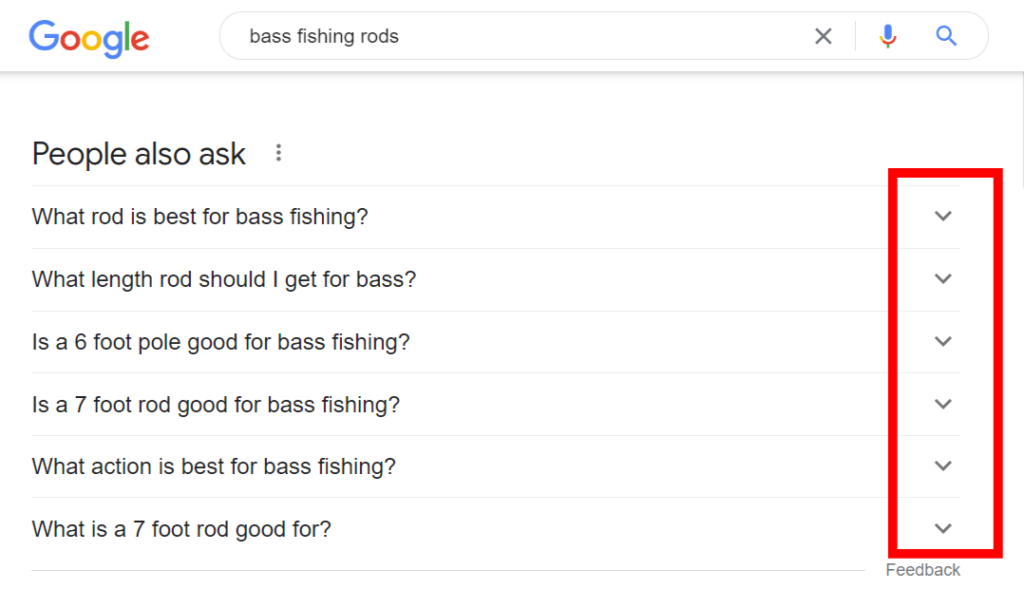
I recommend choosing the 5 levels option, as going any higher takes a significant amount of time, and you usually end up having to sort through lots of irrelevant keywords.
Select the Download option in the first dropdown menu, and once the tool has finished mining the PAA questions, you can open up the generated CSV file to see the list of keyword questions.
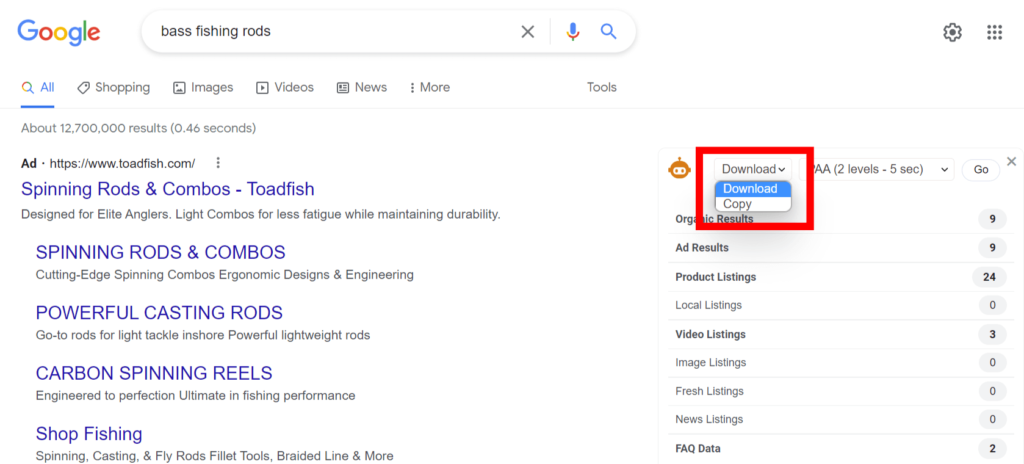
Go through the list, and select any relevant keywords.
These questions are great for adding to relevant existing blog posts, future blog posts, or FAQ sections on your website.
Answer The Public
Answer The Public is a free web based tool that will give you keyword suggestions using Google’s auto-suggest feature for various combinations of your seed keyword.
The tool will only give you 2 free searches per day, so make sure to use your entries wisely.
Choose your country and enter a seed keyword into the tool.

The tool will show you visualizations and keyword lists for the following types of keywords:
- Questions
- Prepositions
- Comparisons
- Alphabeticals
- Related keywords
You can download the complete list of keywords into a CSV file. Use the file to sort and choose relevant keywords that you can add to your ever growing master keyword list.
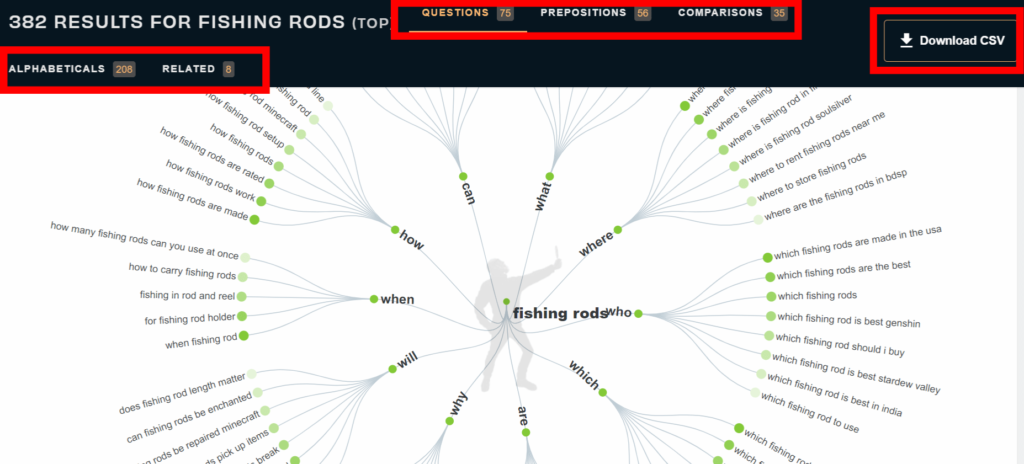
Moz Keyword Explorer
Moz Keyword Explorer is a freemium tool from Moz, that allows up to 10 entries per month.
It is great for doing competitive keyword research.
To use the tool, you will need to sign up for a free Moz account.
Once you do so, navigate over to the Keyword Explorer tool located in the Moz Pro section, and then click on Ranking Keywords in the left hand navigation menu.
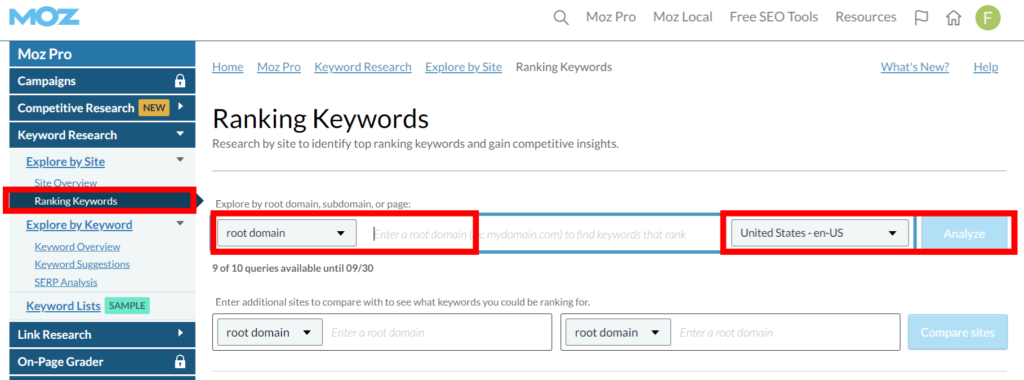
Enter a competitor’s domain into the toolbar. Make sure to leave root domain selected, along with the country where the majority of your target audience is from.
Hit Analyze to see the keywords that the competitors site currently ranks for.
The tool will only allow you to export the first 50 results, so I recommend playing around with the difficulty and volume sorting at the top of the table. This will allow you to find a balance between keywords with some search volume, but not at the expense of high keyword difficulties.
To do this, sort the list by volume, from highest to lowest. If you notice that the first 50 keywords have difficulties that are too high, I would try sorting the list from lowest to highest, in terms of difficulties. This can help you export a list of keywords that are somewhat balanced between the 2 metrics.
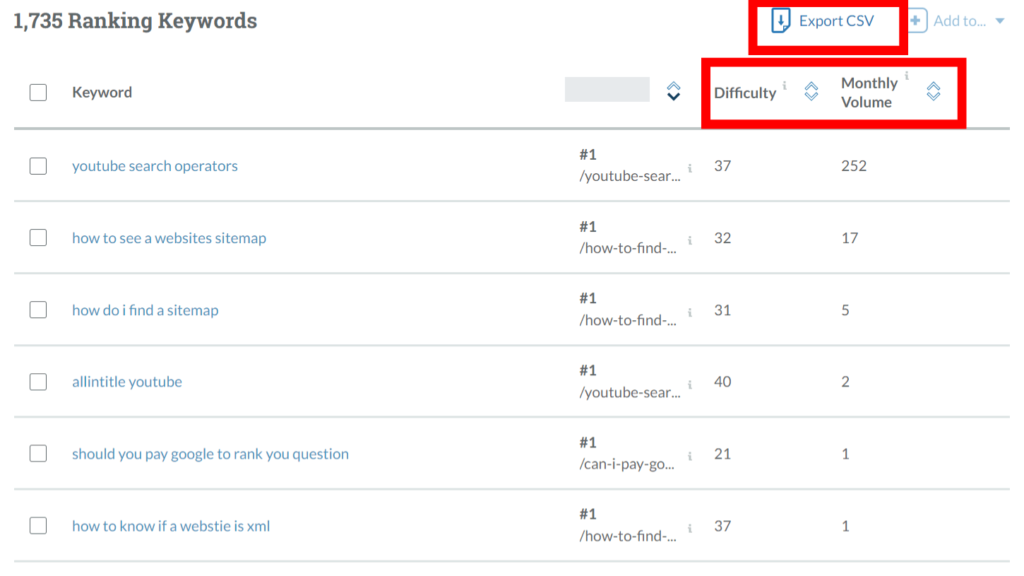
You could also manually go through the list and record any relevant keywords if you have the time.
Similar Sites
The Similar Sites chrome extension from Similarweb will allow you to find related websites to a site that you are visiting.
This is great for finding your organic search competitors. These competitor sites can then be entered into Moz Keyword Explorer that we discussed in the previous step.
This will help you find more competitive keywords.
Click on the extension, and it will show you similar sites to the one that you are currently browsing.
You can sort the site list by Monthly Visits, Category Rank, or Country Rank.
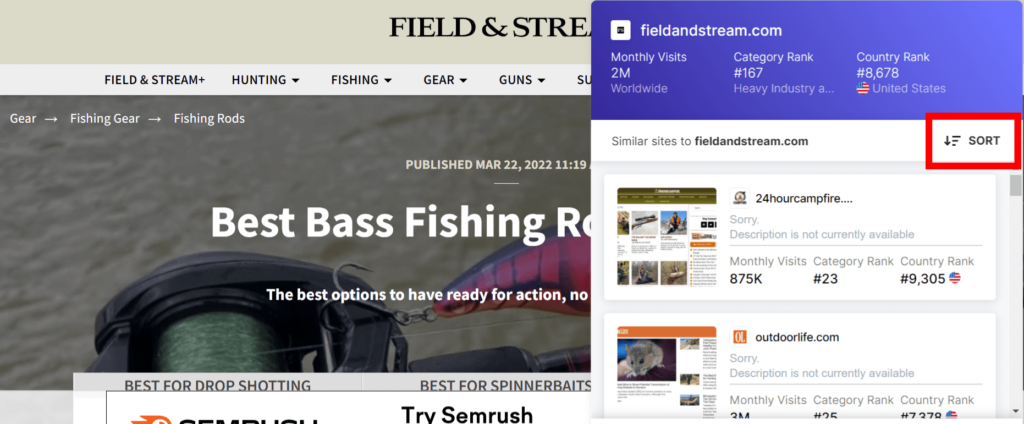
Enter as many of these sites as you want into a competitive keyword research tool like Moz Keyword Explorer to get more competitive keyword ideas that you can steal from your competitors.
SEO Review Tools Search Volume Checker
SEO Review Tools’ Free Keyword Search Volume Checker will enable you to get the search volumes for your keywords in bulk.
When I say bulk, you can only enter 10 keywords at a time, which may take a bit of time if you have a large keyword list. This is sometimes how it goes with free tools.
Select your country, and enter up to 10 keywords at a time.
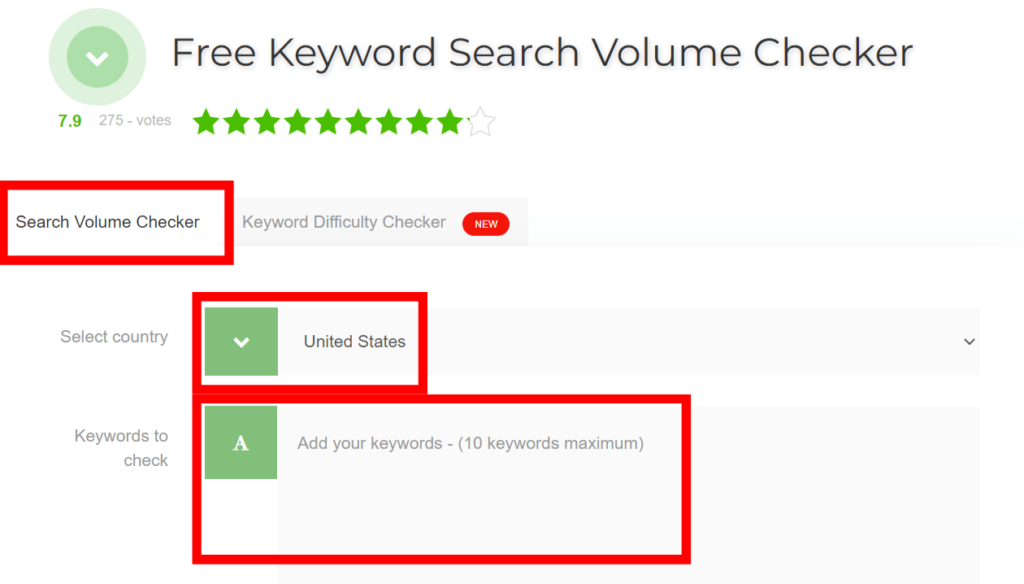
The tool uses the SEMRush API to generate the search volumes.
Add these search volumes as a separate column next to each of your keywords in your master list.
Now that you have the search volume metrics for each of your keywords, I will show you how to get another important metric, which is keyword difficulty.
SEO Review Tools Keyword Difficulty Checker
SEO Review Tools’ Keyword Difficulty Checker will allow you to get the SEO difficulty for your keywords.
Once again, the tool only allows entries for up to keywords at 10 a time, using the SEMRush API.
Once you enter your 10 keywords, you can export the keyword difficulties as an Excel file.
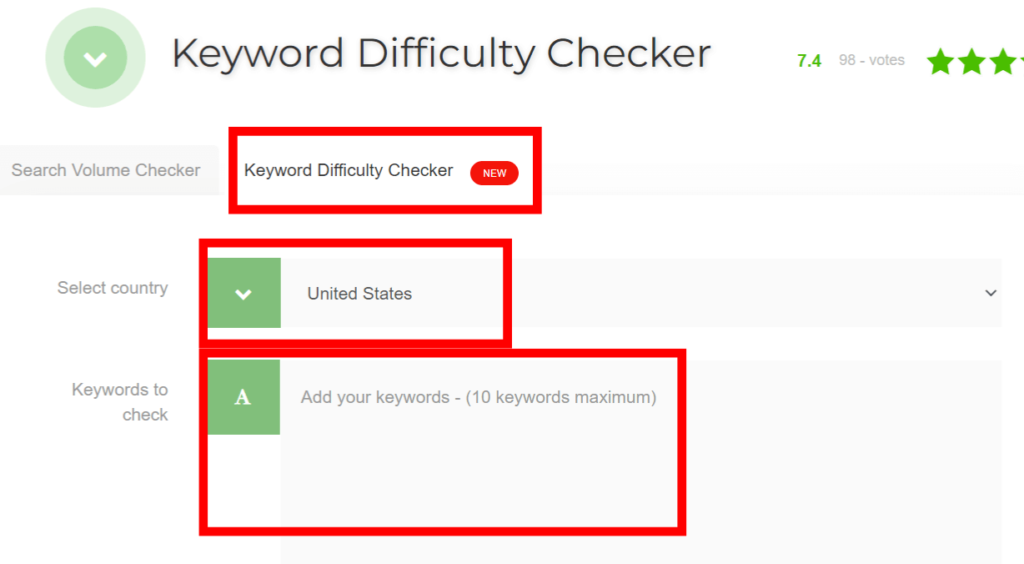
Add the difficulties for each keyword to your master keyword list.
With the search volumes and difficulties of each of your keywords, you can start selecting keywords you want to prioritize for targeting to various pages on your site.
Conclusion
In this post, we’ve covered my 12 favorite free keyword research tools to help you do keyword research for your website.
The tools we covered can be used individually, but for best results, use them in combination with one another.
This well help you generate a master keyword list for your site, which includes:
- Keywords you are currently ranking for: continue to optimize for these keywords, including your low hanging fruit keywords.
- New keywords: keywords you can add to new or existing pages on your site.
- Competitive keywords: keywords you can find from your competitors and use on your site.
These tools will help you find keywords that cover all stages of your target audience’s journey, which will help improve your site’s performance in organic search.
The best part is that you can do all of this for free.
Do you have any other free tools you normally use for keyword research? Let me know in the comments below.
Thanks for reading.