Conducting keyword research for your website is crucial for SEO success. Being able to document and organize all your keyword lists can be difficult, especially since keyword research often utilizes various tools.
So, what’s the best way to compile all your keyword research data and ideas in one place?
Easy! Download my free keyword research template in either Google Sheets or Excel formats.
My easy to use keyword research template will help you streamline, organize and keep track of all your data and insights collected from your keyword research.
I’ll even show you how to use the template in a step by step guide.
Free Keyword Research Template (Google Sheets & Excel Formats)
Click below to download the free keyword research template in either Google Sheets or Excel formats.
To use the Google Sheets keyword research template, make sure to click File, then Make A Copy.
For the excel template, click File, then Save As, and then choose to download a copy.
Now that you have access to the templates, I will show you how to use the keyword research template for maximum benefits.
If your looking to conduct YouTube keyword research, check out my guide on how to do keyword research for your YouTube channel.
How To Use The Keyword Research Template
To start, here is a list of the the main tabs included in the keyword research template.
- Seeds & Themes
- Google Search Console Keyword Data
- Competitive Keyword Research
- Grow Your Keyword Lists
- Choose Your Target Keywords
If you’d prefer to learn how to use my keyword research template through video format, watch my guide below.
Otherwise, let’s begin by going through the first tab.
1.0 Seeds & Themes
Use the first tab in the keyword research template to list your seed keywords.
In this tab you are going to brainstorm a list of relevant topics to kick start keyword research for your site.
Answer any of the applicable items and questions in the table to help you generate a list of initial keywords. These keywords should help describe your business, website, or any relevant content.
Here are a list of the items and questions:
- List your main products or services.
- List any products or services you may want to offer in the future.
- How would you or others describe your business?
- What is your website about?
- What keywords do you think you want to rank for?
- What keywords would you buy as ads?
- What are the main topics of any past or future content?
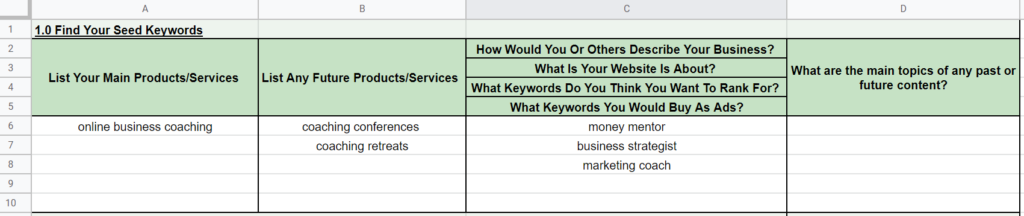
Once you populate each section with your seed keywords, it’s time to start thinking about how you may want to group some of these keywords into themes.
Let’s say you are doing keyword research for an online business coaching website, and you came up with the following seed keywords:
- online business coaching
- coaching conferences
- coaching retreats
- money mentor
- business strategist
- marketing coach
The themes in this list could be: coaching, and conference.
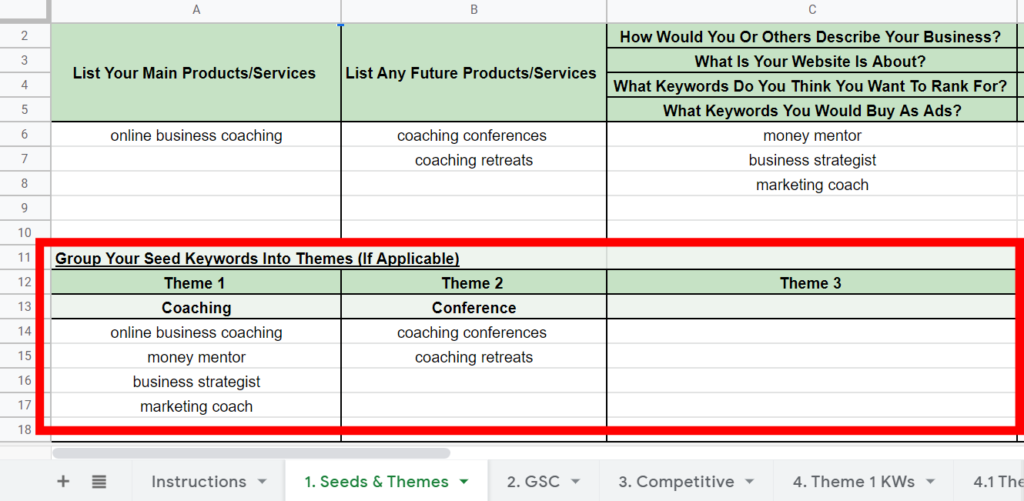
If you are able to group any of your seed keywords, start to populate the theme tables for any themes that you are able to come up with.
Now that you have your seed keywords grouped into themes, let’s move onto the next tab.
2.0 Google Search Console Keyword Data
The second tab in the template will allow you to organize your site’s existing ranking keyword data from Google Search Console.
When it comes to keyword research, your existing ranking keyword data is where you will find your low hanging fruit, or quick win keywords.
Google Search Console is a powerful keyword research tool, and the best place to find these keywords.
If you have a Google Search Console property set-up for your website, navigate over to your Google Search Console dashboard, and click on Performance in the navigation menu.
Make sure the report is showing at least 12 months of data, if you are able to go back this far. Click Export in the top right hand corner of the report to export the data as a Google Sheets, Excel, or CSV file type.
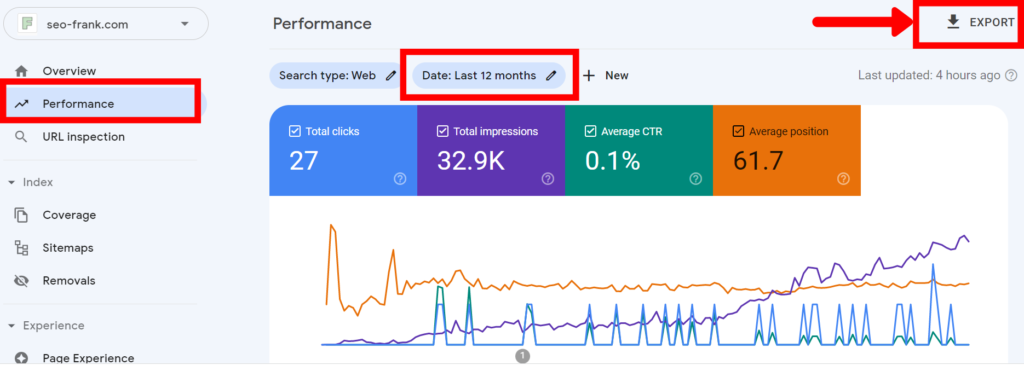
Open up the downloaded file and navigate over to the Queries tab. Copy the entire table and paste it into the table in the GSC tab in the keyword research template.
I have built in some conditional formatting to the table, so for best results use the paste values only method.
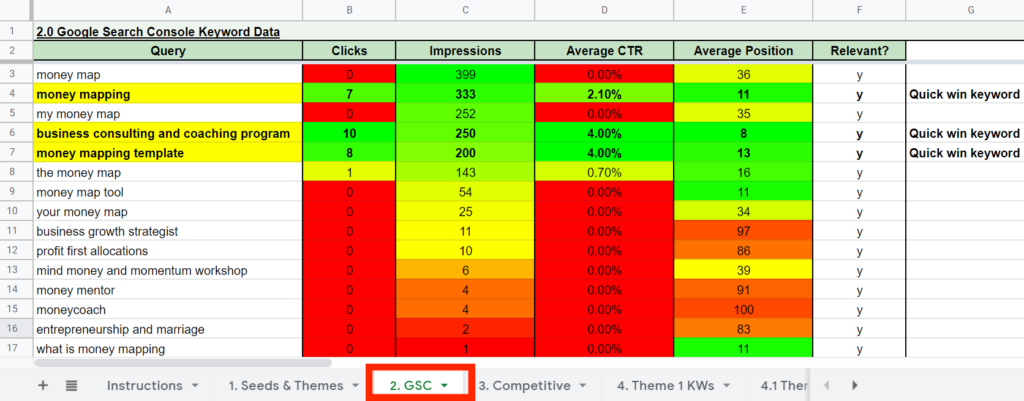
Now it’s time to find your quick win keywords.
First, sort the table by the Impressions column. Start going through the list of keywords and mark a “y” in the Relevant column for any keywords that are highly relevant to your business or website.
Once you are done this, sort the table by the Relevant column, which will bring all your relevant keywords to the top.
To find your quick win keywords, highlight or flag any relevant keywords that:
- You are ranking for in the top 10 positions. These are the keywords you should continue to target and optimize for. You are already ranking on the first page of Google, so keep working to maintain or improve your rankings for these keywords.
- You are ranking for in between the top 10 and 20 positions. These are the keywords that need a bit of a boost to get them ranking on page 1.
Make sure to highlight these quick win keywords.
Next, copy and paste all your relevant keywords (including any quick win keywords) from this table into the table in tab number 5 (Target KWs) in the keyword research template.
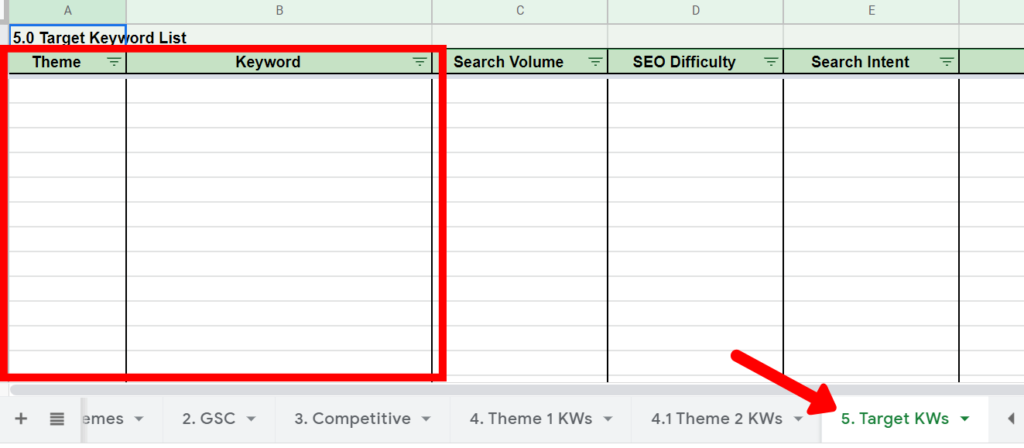
Now you have a complete list of relevant keywords from Google Search Console that you can continue to optimize for as target keywords.
Next, let’s look at some keyword opportunities from your competitors.
3.0 Competitive Keyword Research
Move on to the 3rd tab (Competitive) in the keyword research template.
You are going to use this tab to organize your competitor’s ranking keywords. This will help you find relevant keyword opportunities that you should also be trying to rank for.
To find your competitor’s ranking keywords, I recommend using an SEO tool like Moz, Ahrefs, or SEMRush.
I’m going to show you how to use Moz do this. If you don’t currently have access to an SEO tool for obtaining competitive keyword data, sign up for a free Moz account to do so.
Once you sign-up for a free account, head over to Moz Site Explorer.
Enter your first competitor’s root domain, or a specific page from their site into the tool. Make sure to select either root domain or exact page in the tool’s interface, depending on which option you decide to choose.
Make sure you also choose the country you would like the competitor keyword analysis completed for. Then hit Analyze.
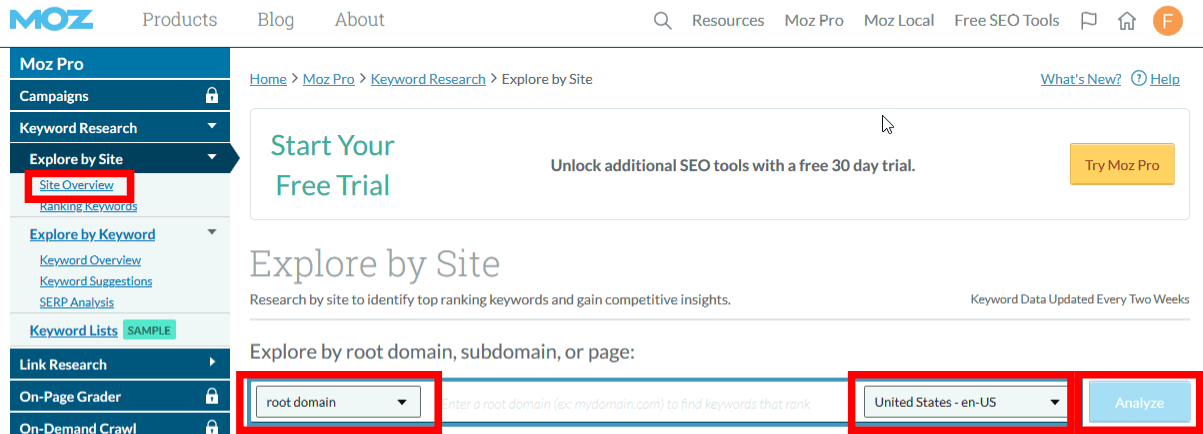
Sort your competitor’s ranking keyword list by the Monthly Volume column (highest to lowest), and then export it as a CSV file.
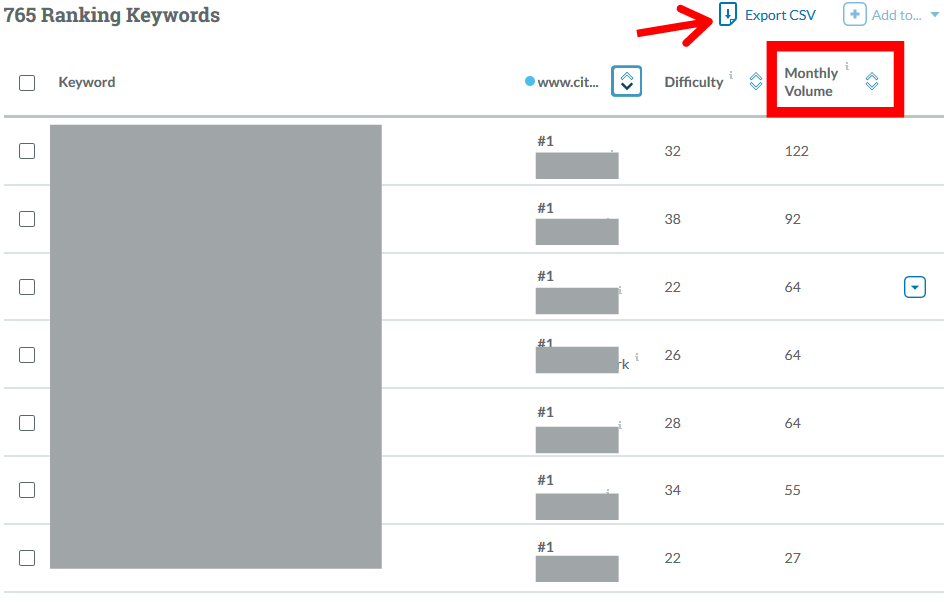
Open up the CSV file and paste the data into the competitive keyword table located in tab 3 (Competitive) in the keyword research template.
Once again, I have built in conditional formatting to the table, so use the paste values only method for best results.
Do this for as many competitor’s as you want to enter into the competitive keyword analysis tool.
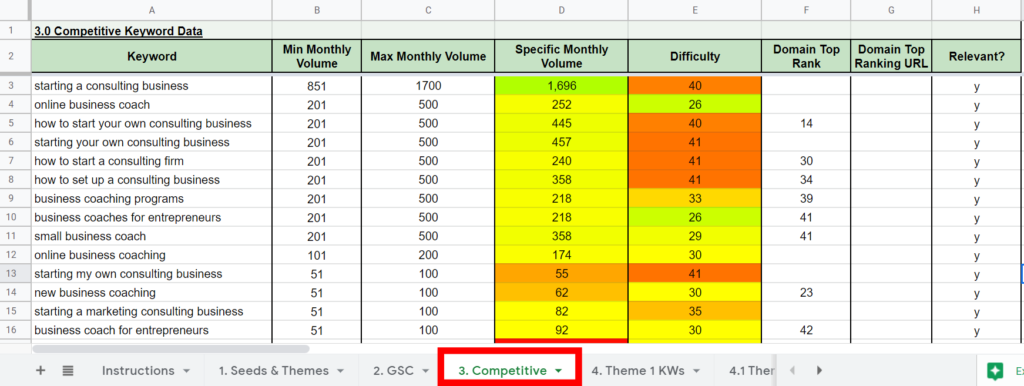
Conduct the same exercise that you did in the previous tab in order to tag any relevant keywords from the list.
Now that you have a list of all relevant keywords from your competitor’s. Paste these keywords into the target keyword list in tab 5 (Target KWs).
Now that you have a list of relevant existing and competitive keywords in your target keyword table, let’s go back and revisit the seed keywords that you came up with in the first tab.
4.0 Grow Your Keyword Lists
Use the 4th tab (Theme 1 KWs) in your keyword research template to organize the keywords that you are going to grow from your seed keywords.
First, move all of your seed keywords into their applicable keyword theme tabs (Theme 1 KWs, Theme 2 KWs, etc).
In the case of our online business coaching example, the seed keywords in the coaching theme would be moved to the Theme 1 KWs tab, while the conference seed keywords would be moved to the Theme 2 KWs tab.
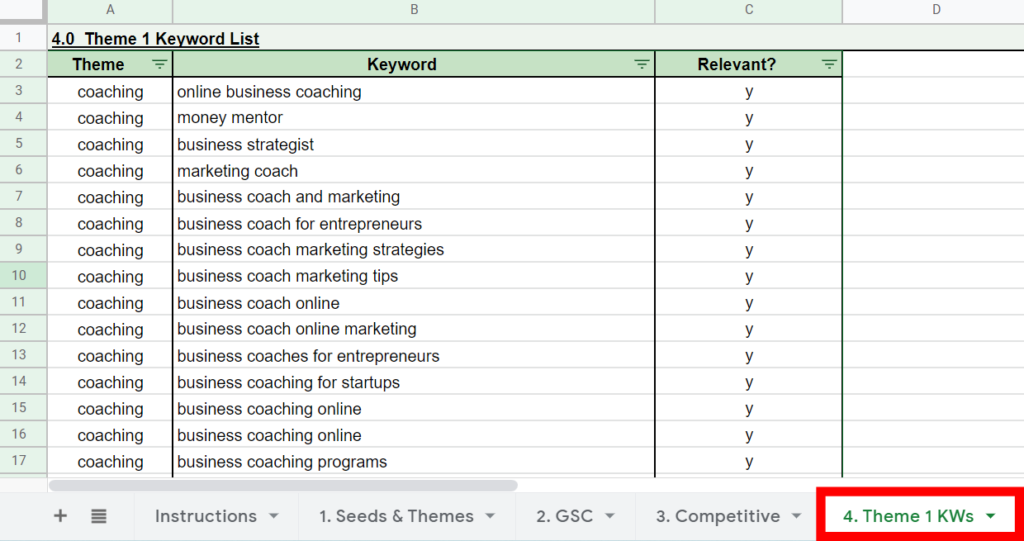
Use as many keyword theme tabs for as many themes as you came up with.
To grow your keyword lists for each theme, use a keyword research tool to generate keyword ideas for each seed keyword.
If you are unsure about what keyword research tool to use, I recommend using Keyword Tool.
Keyword Tool is free and will allow you to generate keyword ideas from the autosuggest features of Google, Bing, and even YouTube.
The tool even offers autosuggest keywords from Amazon and Ebay if you are doing keyword research for ecommerce, or Instagram and Twitter if you are looking for hashtag ideas.
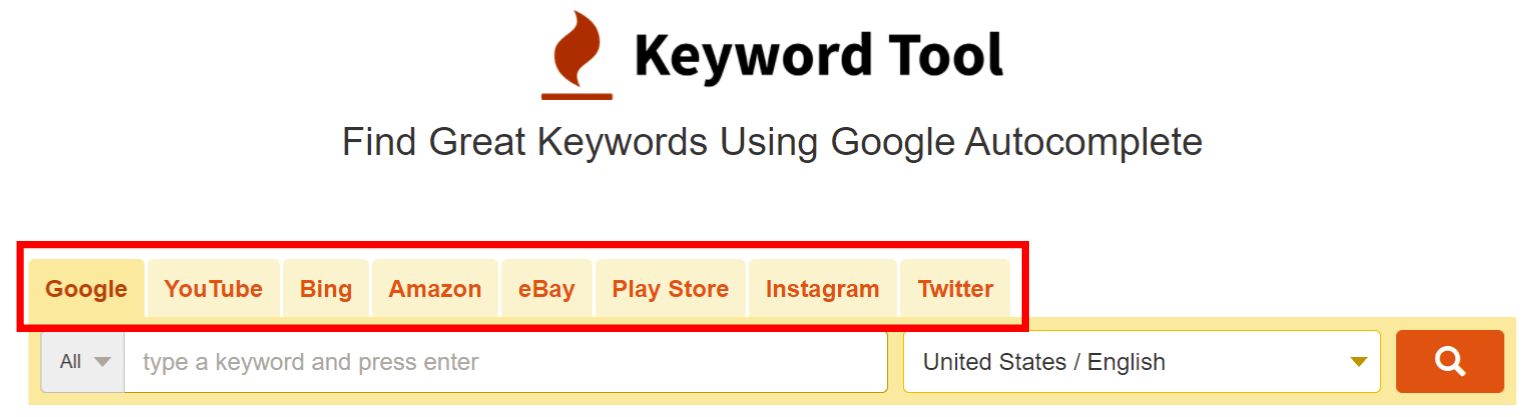
Enter your first seed keyword from your first theme into your keyword research tool.
Export the list of keywords generated from your keyword research tool and paste them into the appropriate keyword theme tab in the keyword research template.
After you are satisfied with the list of keywords generated from your first seed keyword, move onto your next one, and repeat the steps above.
Repeat this process for all of your keyword themes.
This becomes an iterative process. Keep going until you feel satisfied with your generated keyword lists. Feel free to enter relevant keywords into your keyword research tool as you discover them during the process.
Next, tag all of your relevant keywords in each list, and bring them to the top of each table using the sort function.
Copy all of these relevant keywords and paste them into your target keyword list (Target KWs) in the keyword research template.
Next, it’s time to start grabbing keyword metrics, so that you can select your target keywords.
5.0 Choose Your Target Keywords
Move over to the last tab in the keyword research template, which is the target keyword tab (Target KWs).
Before you can start selecting your target keywords from the list, you are going to need to grab a few keyword metrics for each keyword.
- Keyword search volume.
- Keyword difficulty.
- Keyword search intent.
If you don’t have access to a paid tool like Moz, Ahrefs, SEMRush, or another paid keyword research tool, you can still do this for free.
Let me show you how.
Keyword Search Volumes
To grab the average monthly search volume for each of your keywords for free, use SEO review tools search volume checker.
Input the keyword’s from your target keyword list into the search volume checker. As this is a free tool, you can only check 10 keywords at a time.
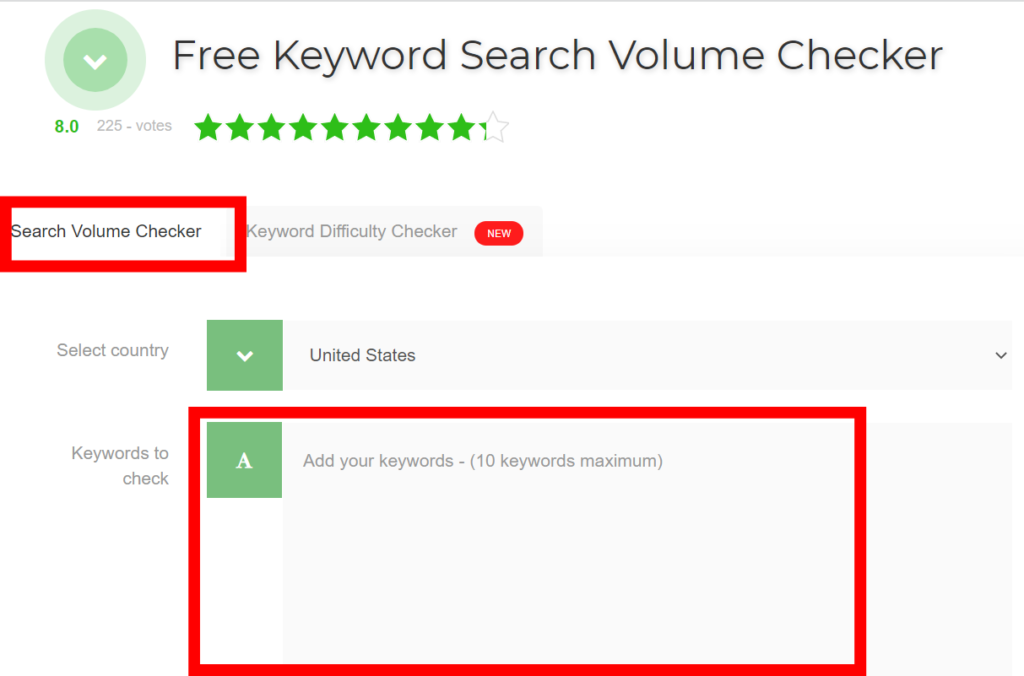
Copy and paste the keyword search volumes from the tool into the Search Volume column in your target keyword table.
You can use a similar tool to determine the organic search difficulty for each keyword if you don’t have access to a paid tool.
Keyword Difficulties
To determine the difficulties of each of your keywords, move over to the keyword difficulty checker tool and enter your first set of keywords from your target keyword list. Once again, you can only input 10 keywords at a time with this free tool.
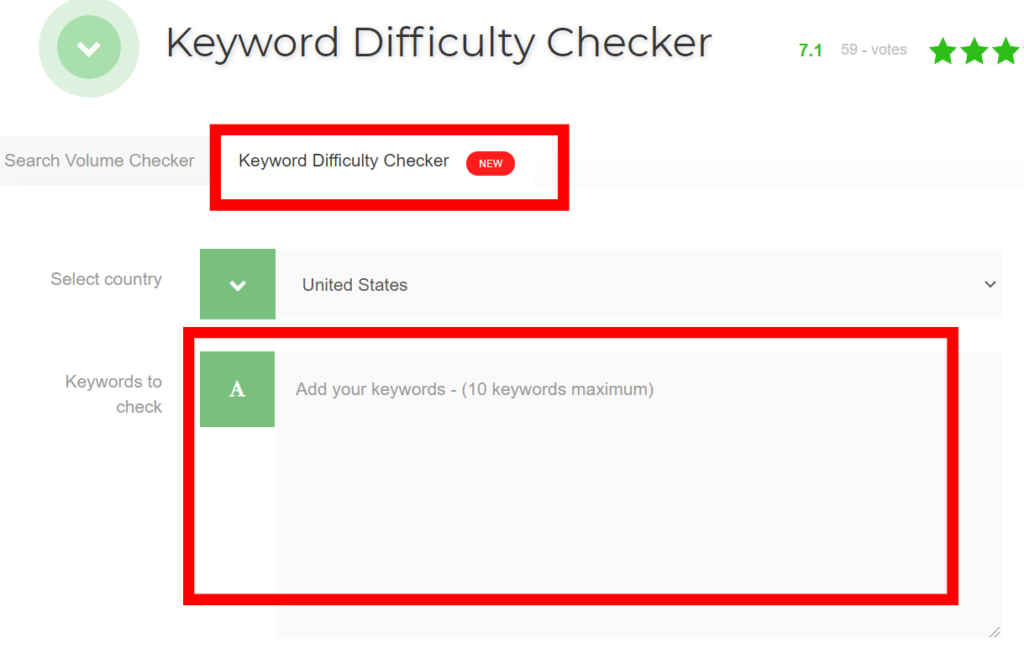
Copy and paste the keyword difficulties from the tool into the SEO Difficulty column in your target keyword table.
Your target keyword table should now be populated with a list of relevant keywords with search volume and difficulty metrics.
Sort the list by the Search Volume column. If you know the keyword difficulties that your website is able to compete and rank for, you can use the table filter to ignore any values that are higher than a certain value.
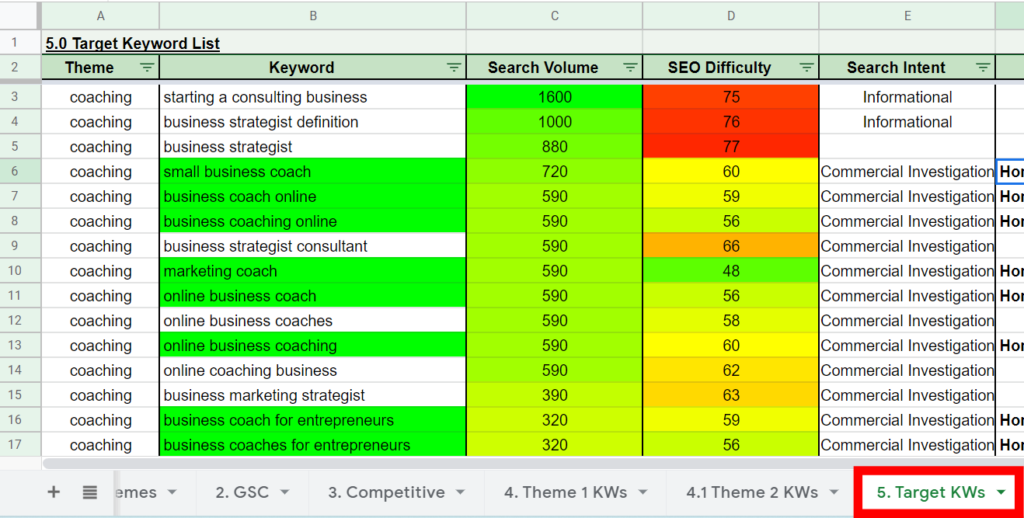
The last item you need to consider for each keyword is keyword search intent.
Keyword Search Intent
Before you can confidently start choose target keywords based on search volume and difficulty, chances are you will need to explore and determine the search intent of some of your keywords.
Determining keyword search intent is the last, but probably most important part of your keyword research.
Sometimes, keyword search intent can be easy to determine, while sometimes it can be difficult.
Use the Search Intent column in your target keyword list to keep track of the search intent of any keywords that you may want to check or confirm.
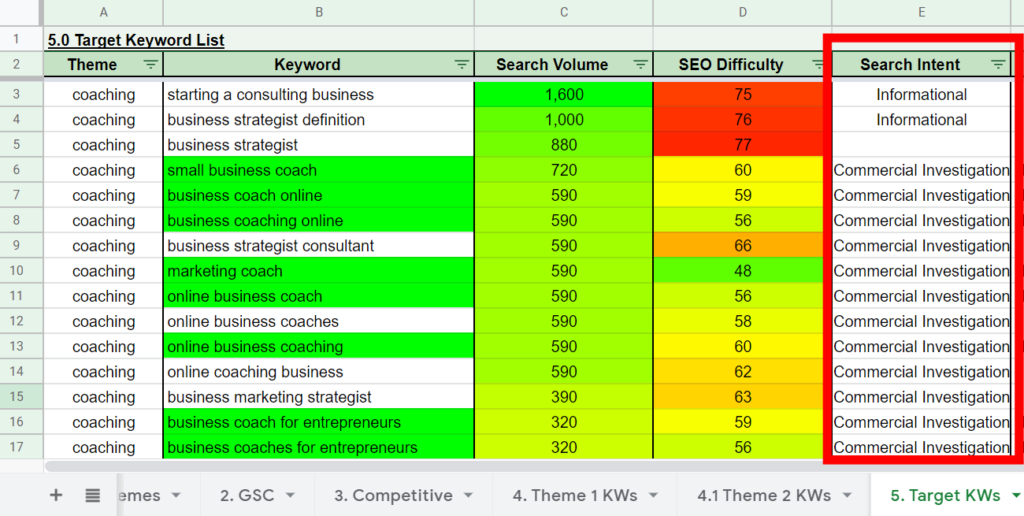
In our online business coaching example, the search intent of the keyword small business coach may not be obvious. Is the searcher looking for information about what a small business coach does, or are they looking for a small business coach to hire?
You are going to want to tag your keywords with either informational, navigational, commercial investigation, or transactional search intent.
If you are unsure about the search intent behind any keywords in your list, enter the keyword into Google. Google knows what the searcher is looking for and will show you it’s cards in the search engine results page.
Now that you have the search volume, difficulty and search intent for your keyword list, start selecting your target keywords from the list.
Once you have selected your target keywords, I recommend going one step further and completing a SERP analysis for those keywords.
This will help you ensure that you have selected keywords that line up with your overall business objectives, and that you will be able to product the appropriate content for that keyword in order to be able to compete in organic search.
After you conduct a SERP analysis, make sure to map your target keywords to new or existing pages on your site.
Once you map your target keywords, create the content, and get that content indexed by Google, check out my guide on how you can you check and track your keywords rankings in Google Search.
Conclusion
My simple, yet effective keyword research template is all you really need in order to keep all your keyword research data in one place.
The template will help keep your keyword research streamlined and organized. It will also make it easier to follow and track if you ever need to come back and revisit the data.
How do you normally do keyword research? Do you have other templates, spreadsheets or processes that you use? Let me know in the comments below.
Thanks for reading.
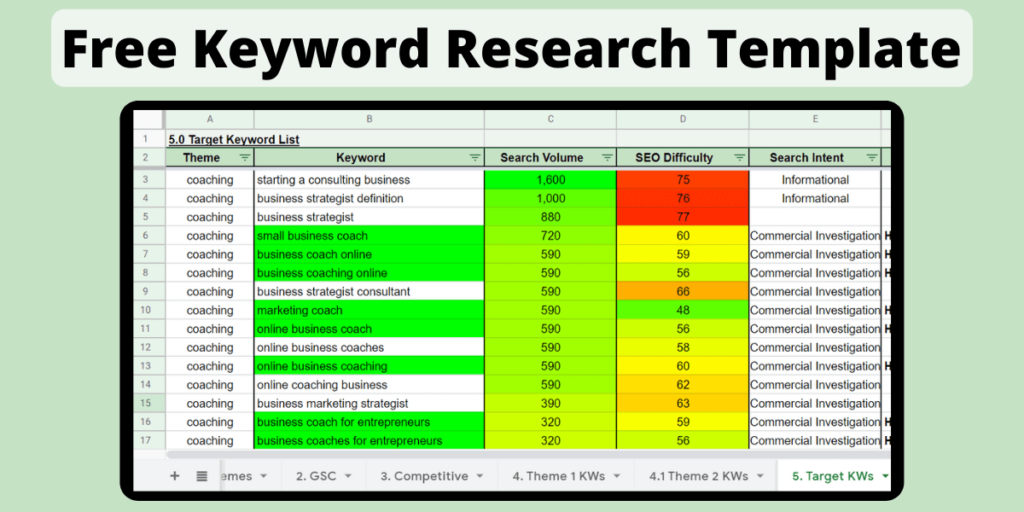
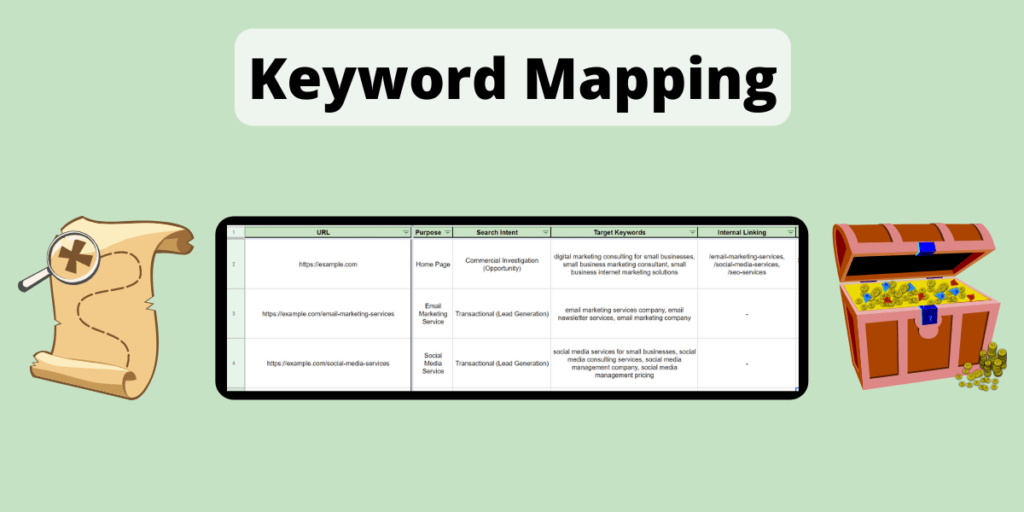
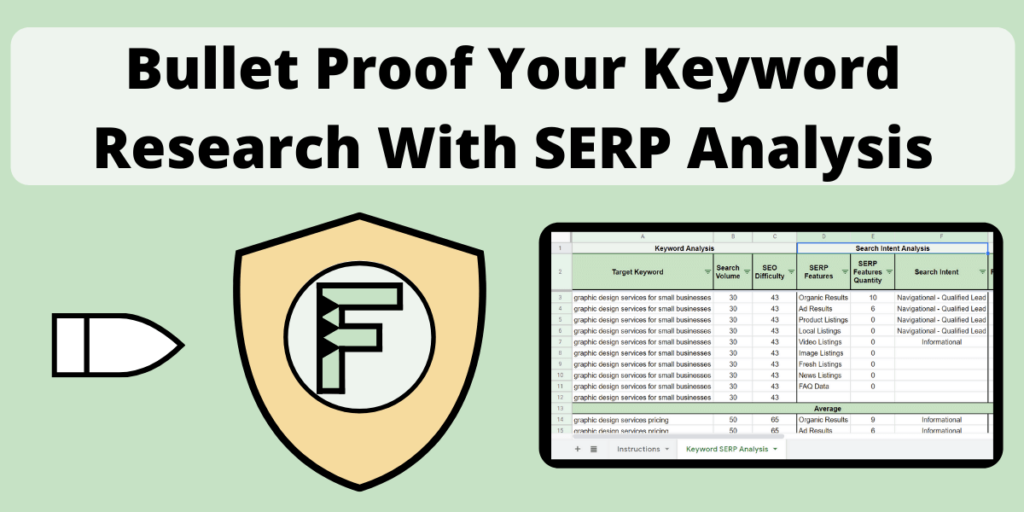
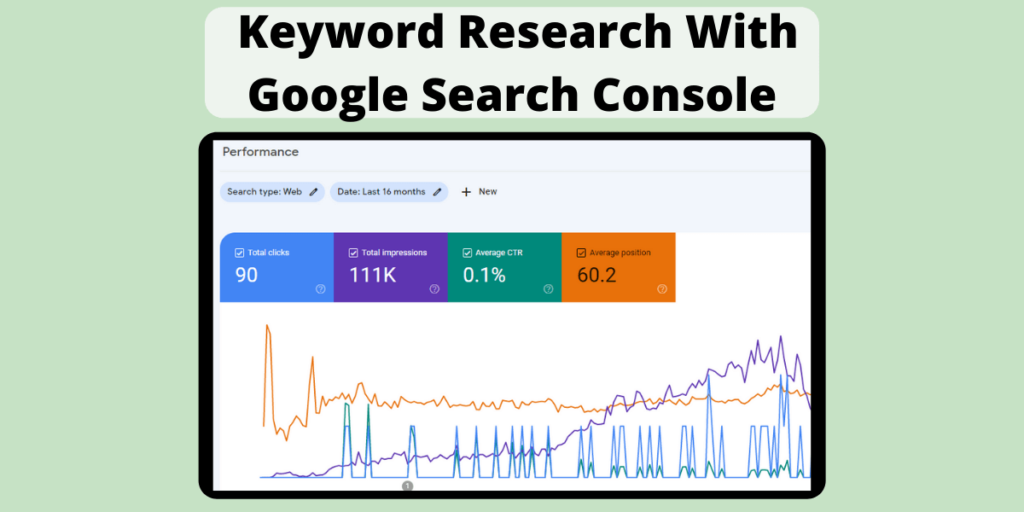
I love your content, its very useful 🙂